How to edit .htaccess files
The .htaccess file is the local Apache settings document that instructs the Apache web server how to work with your website. Many useful and interesting things are possible with the settings inside .htaccess, but first you must know how to create and edit an .htaccess file. This article shows you how.
See the Related Articles section to see some of the things you can do with .htaccess once you have learned to create and edit the file.
Using the Plesk File Manager
- Log in to Plesk.If you do not know how to log in to your Plesk account, please see this article.
- If there is more than one domain, scroll to the management area for the desired domain.
- Click on the File Manager icon.
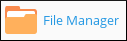
- The File Manager will open up to the root directory for the domain selected.
- If the .htaccess file is not visible, click the button at the upper right of the File Manager.
In the pop-up dialog box, make sure Show system files and directories is checked. If it is not checked, check the box and then click .
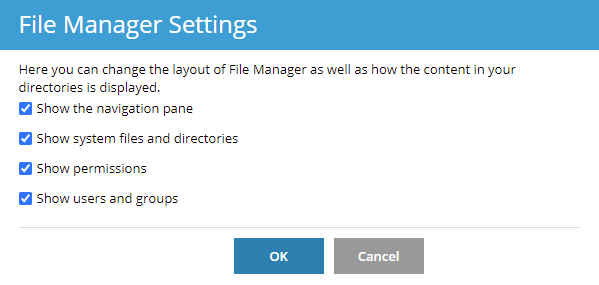
If there is still no .htaccess file visible, click the button in the File Manager toolbar and select Create File from the drop-down list.
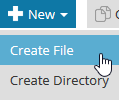
In the pop-up dialog box, enter .htaccess for the file name and click . You should now be able to see the .htaccess file in File Manager.
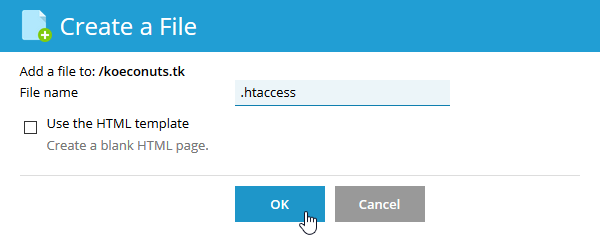
Click the name of the file to open it in the editor.
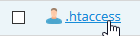
The Plesk editor does not have an undo feature. If you are not confident in your editing skills, follow these instructions to make a backup:
- Click the button at the bottom of the editor to create a backup copy of the file.
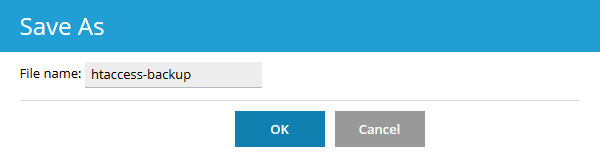
- Give the backup a name in the Save As dialog and click . The editor will close.
- Click on .htaccess again to re-open it.
- Click the button at the bottom of the editor to create a backup copy of the file.
Make any desired additions or changes to the file in the editing area.
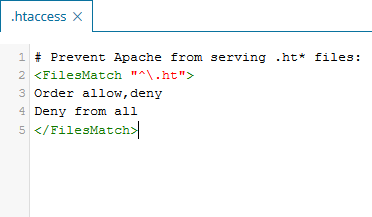
- Click the button at the bottom of the editor.
- Visit the site to make sure everything works as expected.
- Go back to the editor and make corrections or additional changes if needed.
- Click to save the changes and close the editor.
Using the cPanel File Manager
- Log in to cPanel.If you do not know how to log in to your cPanel account, please see this article.
- In the FILES section of the cPanel home screen, click File Manager:

Click on the public_html folder in the left panel of the File Manager. Files in public_html are shown in the right panel.
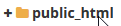
If the .htaccess file is not visible, click the Settings button at the upper right of the File Manager.

In the pop-up dialog box, make sure Show Hidden Files (dotfiles) is checked. If it is not checked, check the box and then click Save.

- If there is still no .htaccess file visible, click the button in the File Manager toolbar.
In the pop-up dialog box, enter .htaccess for the file name and click the Create New File button. You should now be able to see the .htaccess file in File Manager.

Right-click on the .htaccess file in the right-hand pane of File Manager and select from the pop-up menu.
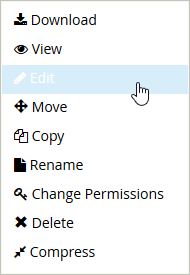
- Click the button on the pop-up dialog box.
Make any desired additions or changes to the file in the editing area.
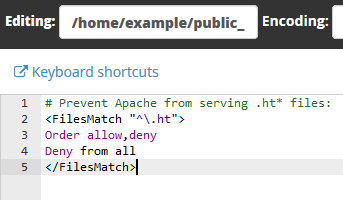
Click at the upper right of File Manager.
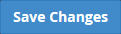
- Visit the site to make sure everything works as expected.
- Go back to the editor and make corrections or additional changes if needed. The cPanel editor has an undo feature so you can easily roll back any changes.
- After your changes are complete, click to save any changes and then click to close the editor.
Using the command line
- Log into the account to be modified using SSH.
If you do not know how to use SSH, please see this article.
- Edit the .htaccess file using the Nano editor by entering the appropriate command below. If the file exists it will be opened. If the file does not exist, it will be created.
- For Plesk
nano httpdocs/.htaccess For cPanel
nano public_html/.htaccessFor unmanaged servers
nano /var/www/html/.htaccessThe command lines above show common locations for the websites to be stored for the various platforms. Your site may be in another location. Change the path (shown in red) accordingly.
- For Plesk
Once the file is open, make any desired additions or changes to the file in the editing area.
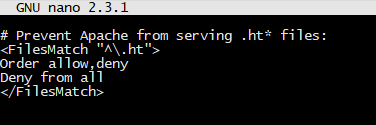
Press Ctrl + O to write out the file. Make sure the File Name to Write is .htaccess. Press Enter.

- Visit the site to make sure everything works as expected.
- Go back to the editor and make corrections or additional changes if needed.
- After your changes are complete, press Ctrl + O to write out the file. Make sure the File Name to Write is .htaccess. Press Enter.
- Press Ctrl + X to exit Nano.
Article Details
- Operating System: Linux Hosting
- Level: Intermediate
Related Articles
- Using .htaccess files
- Redirecting visitors to SSL connections
- Using www and non-www domains with an SSL certificate
- Data compression using the mod_deflate module
- Default directory index page
- Directory index listings
- Adding or removing the www prefix in domain URLs
- Rewriting URLs with the mod_rewrite module
- Using the mod_speling Apache module
- Configuring caching with the mod_expires module
Grow Your Web Business
Subscribe to receive weekly cutting edge tips, strategies, and news you need to grow your web business.
No charge. Unsubscribe anytime.
Did you find this article helpful? Then you'll love our support. Experience the A2 Hosting difference today and get a pre-secured, pre-optimized website. Check out our web hosting plans today.
