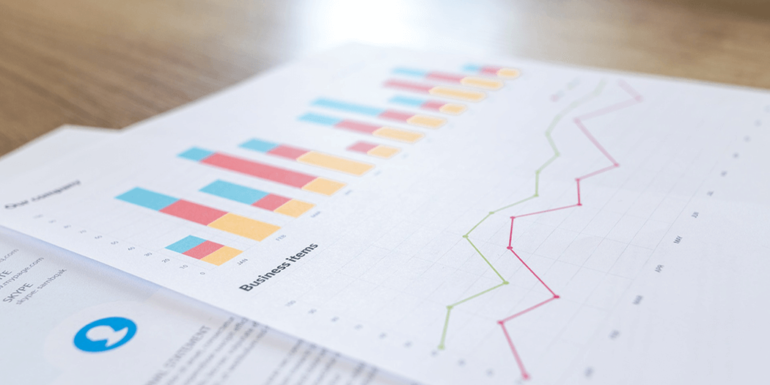- Apr 19, 2018
 0
0- by A2 Marketing Team
Nowadays, most successful websites track the way users behave. That means you need to keep tabs on information such as how many visitors leave right away, how much time people spend on average browsing your pages, and more. Without these details, you’re flying blind.
Analytics enable you to keep tabs on what users do on your site and how much traffic it gets. Depending on which tool you use, you can even stay up to date with complex events such as conversions. More importantly, you can use this information to steer your website in the right direction and nurture its growth.
In this article, we’re going to talk about one of our favorite tools, Google Analytics. We’ll tell you how it works and what its features are, and then we’ll teach you how to integrate it with WordPress. Let’s get to work!
An Introduction to Google Analytics
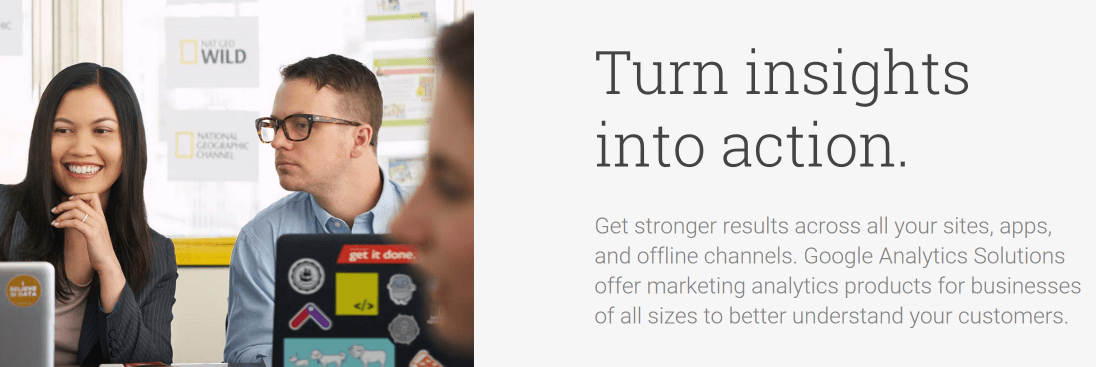
If you want to get technical, analytics refers to the interpretation of data to find patterns. When it comes to websites in particular, analytics means collecting information about traffic to your site and how users behave on it.
It’s easy enough to keep tabs on how many people visit your website. However, that statistic alone doesn’t tell you much. On the other hand, if you also have access to in-depth information, you can get a better idea of whether your website is on the right path. This might include details about which pages visitors spend more time on, how many people convert, and so on.
Google Analytics provides you with access to all that information and more. It wouldn’t be an exaggeration to say that you can spend weeks using the service and still discover new information about your website. Better yet, integrating the service with any type of site is straightforward.
We’d go as far as to say that running a website without an analytics tool is like driving without a GPS. You don’t need one, but having that information at hand makes your job much easier. Google Analytics isn’t the only option out there, but it’s one of the best, especially for beginners.
Key Features:
- Track your website’s traffic numbers over long periods of time.
- Analyze complex events, such as your bounce rate and time spent on site.
- Set up elaborate ‘goals’ that enable you to track conversions of almost any kind.
- Find out what keywords users are looking for within your website.
- Connect multiple websites to the same Google Analytics account.
Price:
There are both free and professional versions of Google Analytics. In the majority of cases, the free version offers more than enough features for small and large websites alike.
If you’re still not sure whether you can benefit from an analytics tool, we recommend that you give Google Analytics a try for at least a week or two. Chances are you’ll get hooked on analytics and their benefits long before that time is up.
How to Integrate Google Analytics With WordPress (In 3 Steps)
There are several ways to integrate Google Analytics with your WordPress website. For example, you can add a tracking code to your site, choose a theme that supports integration out of the box (such as Total), or simply use a plugin.
In most cases, integrating Google Analytics through your theme isn’t the best idea. After all, you might want to switch themes at some point. Adding the requisite code snippet manually is a decent option, but plugins are much easier. Plus, some offer extra features, such as displaying analytics data right on your WordPress dashboard.
With that in mind, let’s talk about how to incorporate Google Analytics with your WordPress site using a free plugin.
Step 1: Create a Google Analytics Account
Getting started with Google Analytics is simple. The first thing you’ll need is a Google account, which you don’t need our help creating. Then, go to the Google Analytics homepage and click on Create Account:

To be clear, if you already have a Google account, you can use that one. You’re just creating an associated Google Analytics account. When you’re done, go ahead and set up a new property.
Step 2: Install the MonsterInsights Plugin
There are plenty of Google Analytics plugins you can use to integrate the platform with your website. Our favorite is called MonsterInsights, due to its ease of use and broad set of features. With this plugin, you can even check out some of your site’s statistics without leaving your dashboard:
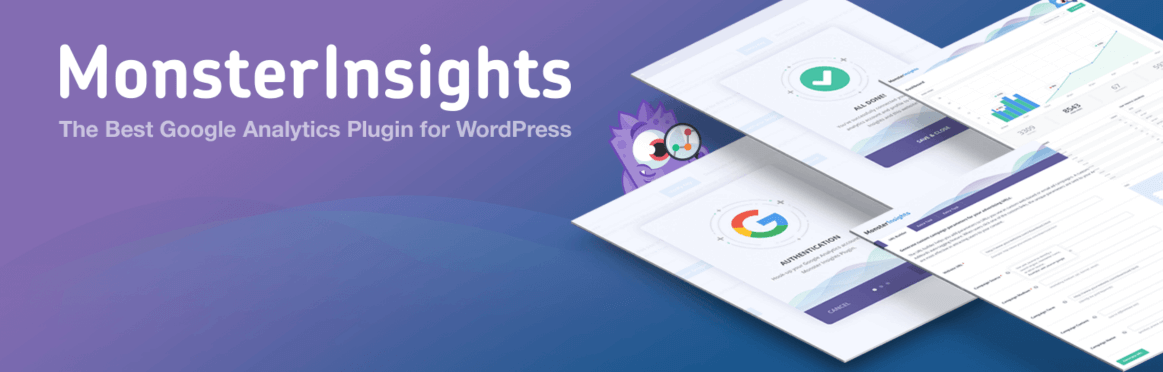
To install it, go to your dashboard and click on Plugins > Add New. On the next screen, use the search bar to the right to search for MonsterInsights. The result you want is the first one:
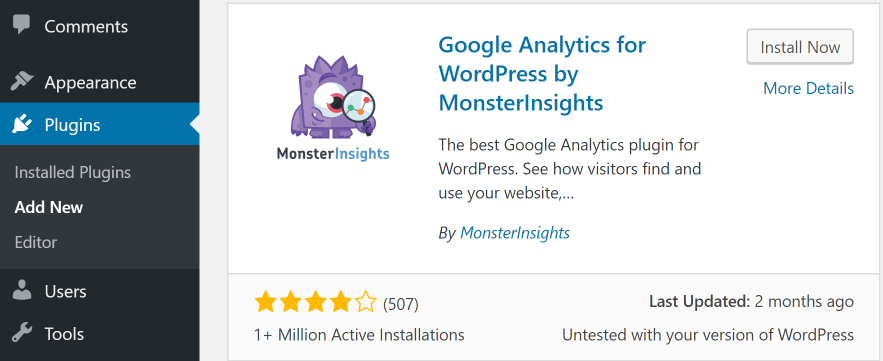
Then, click on the Install Now button. WordPress will install the plugin, and after that you’ll be able to activate it. Keep in mind that we’re using the free version of MonsterInsights in our example. There’s also a premium alternative that supports advanced features such as e-commerce and conversions tracking. However, it’s better if you test the ‘lite’ version before committing to a subscription.
Step 3: Authorize Your Google Analytics Account Through the Plugin
Let’s go ahead and connect MonsterInsights with your Google Analytics account now. To get started, return to your dashboard, and click on the new MonsterInsights tab in your menu. Right away, you’ll see a message asking you to authenticate your Google Analytics account:
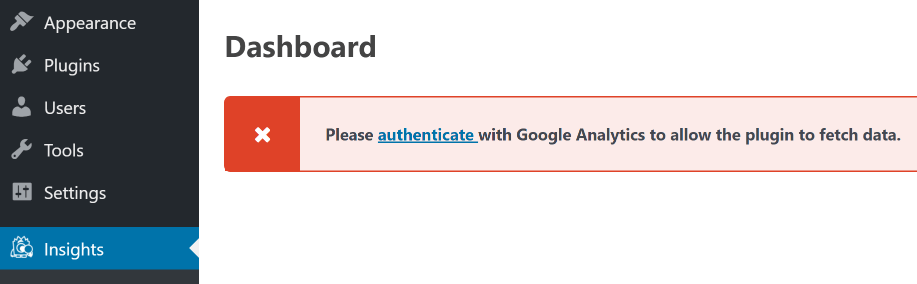
On the next screen, click on the Authenticate with your Google Account button:

Now you’ll need to go through a series of simple steps to finish connecting your Google Analytics account. First off, select the Click To Get Google Code button:
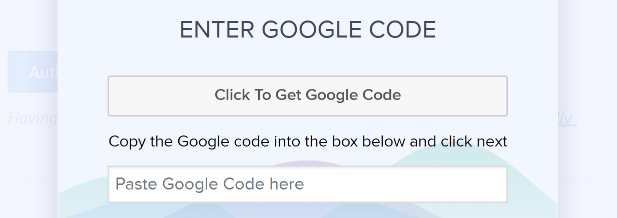
Now you’ll need to authorize the plugin to connect to the service, and then you’ll get the code you need. All you have to do is paste it in where the plugin tells you to. On the next screen, you can choose which property you want to link your website to:

Hit Next one final time, and you’re ready to go. You can now check your analytics without leaving WordPress, using the MonsterInsights > Dashboard page:
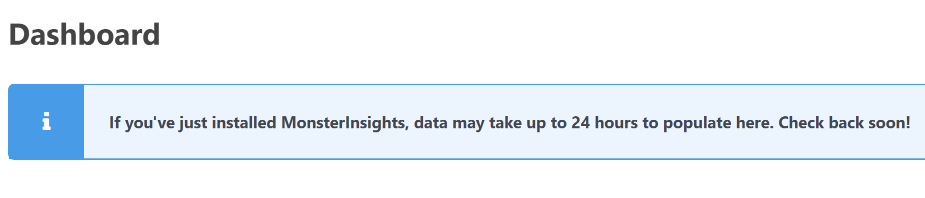
Of course, the service will need some time to gather enough data before you’ll see anything here. Give it a day or two and then come back to this screen. There will be a lot of information for you to digest, so you may want to take some time to familiarize yourself with the MonsterInsights documentation.
Conclusion
Keeping track of your website’s performance using analytics is one of the most effective ways to know if you’re on the right track. If your traffic grows from month to month, for example, then you know your Search Engine Optimization (SEO) is working wonders. On the other hand, if you’re not seeing the numbers you want, it might be time to rethink your strategy or update your website’s design.
There are a lot of tools that enable you to keep track of your analytics, but Google Analytics is our top pick since it’s both free to use and incredibly thorough. Here’s how to connect it with WordPress:
- Create a Google Analytics account.
- Install the MonsterInsights plugin.
- Authorize your Google Analytics account through the plugin.
Image credit: Pixabay.