How to install a Domain Verified SSL certificate
1. Login to your control panel:
cPanel: https://yourdomain.com:2083
Plesk: https://yourdomain.com:8443
2. As soon as the control panel loads, locate and click the “AutoInstall SSL” icon which will take you to the SSL Installation section.
![]()
3. On the AutoInstall SSL page, there will be a submission field requesting a token. Paste the token you received in your order confirmation email and click “Verify Token.”
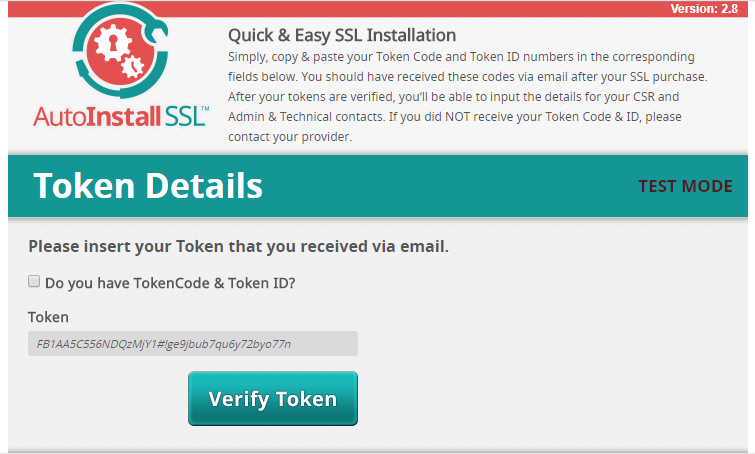
4. Upon submitting a valid token, you will be presented with an additional page that will require some info about you and the certificate:
-
Adjacent to the “Domain/ Webspace,” select the domain you would like to use this SSL for.
Select the check box adjacent to the “Would you like to use ‘www’ during the CSR generation.”
Select the check box adjacent to the “Enable SNI for Mail Services?”
Fill out the fields under “CSR Details,” “Admin Contact, and “Tech Contact” with your own relevant information.
Select the check boxes “Domain,” “Admin Contact,” and “Technical Contact,” then click continue.
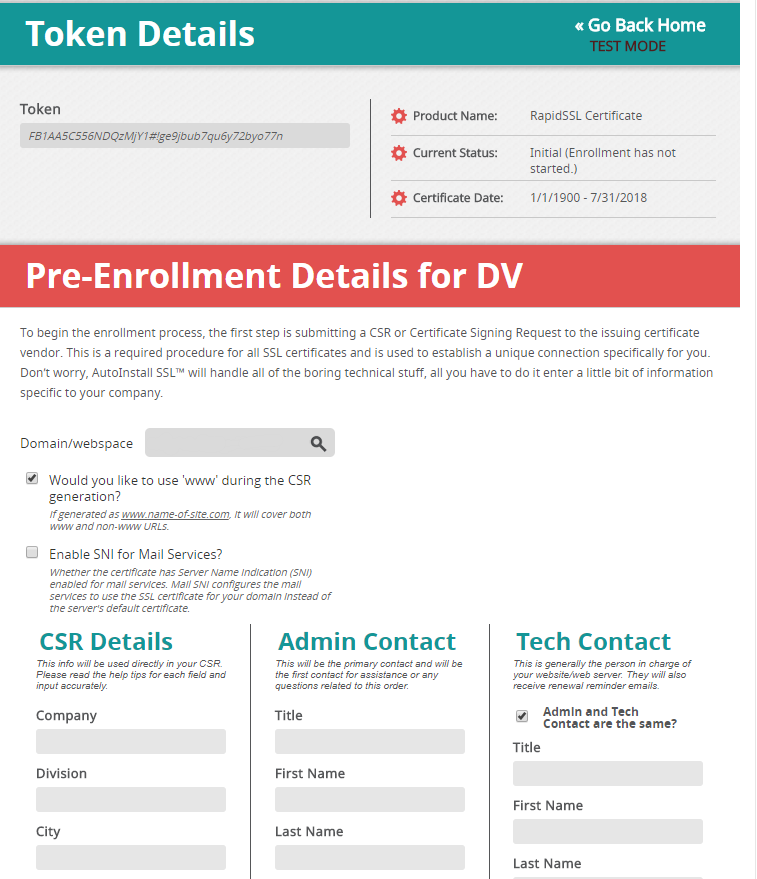
Once the process is completed, you are taken to a page going through the installation steps in real time. At this point, no further action is required on your part.
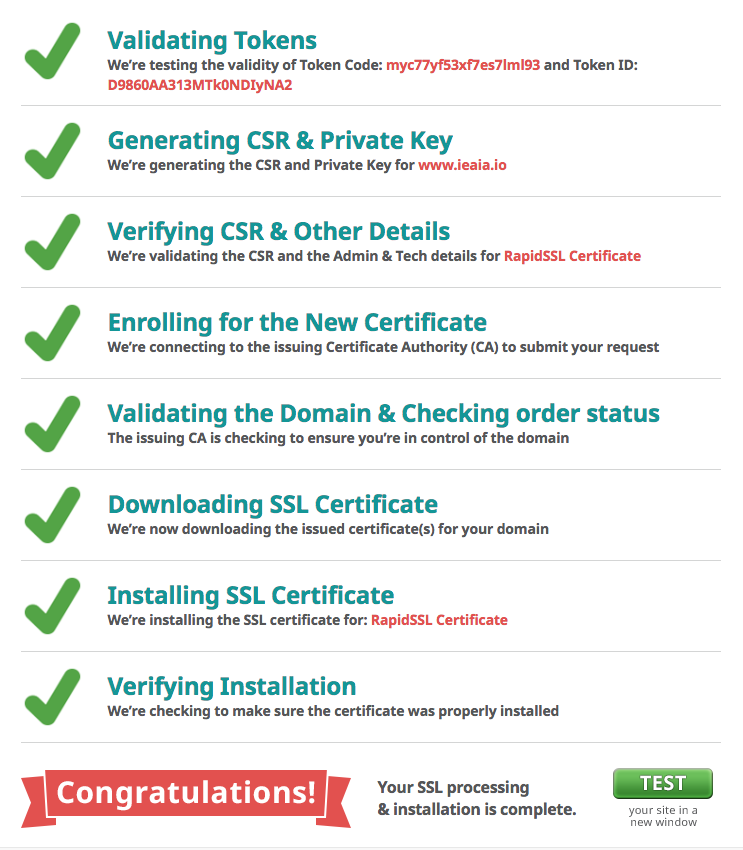
Article Details
- Product: All accounts
- Level: Beginner
Grow Your Web Business
Subscribe to receive weekly cutting edge tips, strategies, and news you need to grow your web business.
No charge. Unsubscribe anytime.
Did you find this article helpful? Then you'll love our support. Experience the A2 Hosting difference today and get a pre-secured, pre-optimized website. Check out our web hosting plans today.
