How to switch PHP versions and settings on Plesk
This article describes how to use Plesk to change the active PHP version on an account.
Table of Contents
Switching PHP versions
- Log in to Plesk.If you do not know how to log in to your Plesk account, please see this article.
- In the left sidebar, click Websites & Domains:
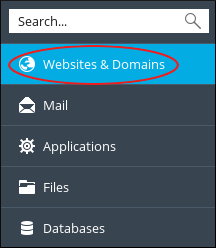
- In options panel at the far right, click the PHP Selector icon.

On the PHP Selector page, select the desired version of PHP from the Current PHP Version listbox and then click the button.
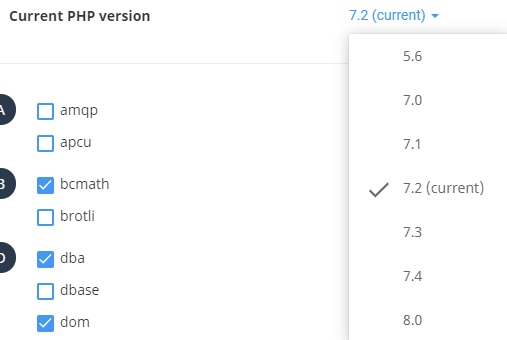
Switching PHP settings
- Follow instructions 1 through 3 above to get to the PHP Selector page.
- To add or remove PHP modules, select or clear the checkbox to the left of the module name.
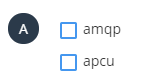
To change other settings, start by clicking the tab near the top of the page. The PHP Options page will be displayed.

- To change the settings, click on the setting value in the right-hand column, and enter or select the desired setting.
- When each setting has been changed, a prompt will appear that states “Success, Module () saved.”
More Information
For more information about Plesk, please visit https://www.plesk.com.
Article Details
- Operating System: Linux Hosting
- Control Panel: Plesk
- Product: Managed WordPress with Plesk
- Level: Beginner
Grow Your Web Business
Subscribe to receive weekly cutting edge tips, strategies, and news you need to grow your web business.
No charge. Unsubscribe anytime.
Did you find this article helpful? Then you'll love our support. Experience the A2 Hosting difference today and get a pre-secured, pre-optimized website. Check out our web hosting plans today.
