How to access webmail in Plesk
This article describes how to access Plesk e-mail accounts using webmail.
Webmail enables you to check your e-mail accounts by using your web browser. You can compose and read e-mail messages, maintain an address book, and perform other common tasks. Third-party e-mail client applications, such as Thunderbird and Microsoft Outlook Express, generally provide more features than webmail applications, but also require more initial configuration.
Accessing webmail
You can access webmail through Plesk, or you can access webmail directly by visiting a specific URL.
To watch a video that demonstrates the first method, please click below:
Method #1: Accessing webmail through Plesk
To access webmail using Plesk, follow these steps:
- Log in to Plesk.If you do not know how to log in to your Plesk account, please see this article.
- In the left sidebar, click Mail:

On the Mail page, locate the account for which you want to access webmail, and then click the webmail icon:
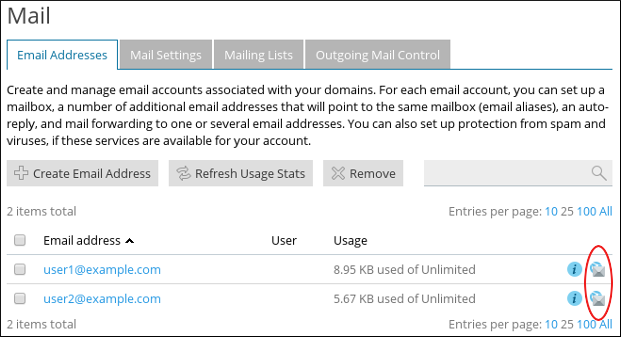
On the webmail login page, type the username and password for the e-mail account you want to access.
For the username, you must type the complete e-mail address (for example, [email protected]). You cannot type just user.- Click . Webmail loads the mailbox for the account.
Method #2: Accessing webmail directly
To access webmail directly, follow these steps:
- Use your web browser to go to https://webmail.example.com, where example.com represents your domain name.
- On the webmail login page, type the username and password for the e-mail account you want to access.
For the username, you must type the complete e-mail address (for example, [email protected]). You cannot type just user.
- Click . Webmail loads the mailbox for the account.
More Information
For more information about Plesk, please visit https://www.plesk.com.
Article Details
- Operating System: Linux Hosting
- Control Panel: Plesk
- Product: Managed WordPress with Plesk
- Level: Beginner
Grow Your Web Business
Subscribe to receive weekly cutting edge tips, strategies, and news you need to grow your web business.
No charge. Unsubscribe anytime.
Did you find this article helpful? Then you'll love our support. Experience the A2 Hosting difference today and get a pre-secured, pre-optimized website. Check out our web hosting plans today.
