How to configure autoresponders in cPanel
This article describes how to configure e-mail autoresponders in cPanel so your site can send response messages automatically. A common example of an autoresponder is an out-of-office message that informs the sender that the recipient is not available. Another example of an autoresponder is a price list that is sent automatically in response to any message that a user sends to the [email protected] account.
Table of Contents
Adding an autoresponder
You can set more than one autoresponder for an account. You can use plaintext or HTML in an autoresponse message, and you can choose from a wide variety of character sets.
To add an autoresponder in cPanel, follow these steps:
- Log in to cPanel.If you do not know how to log in to your cPanel account, please see this article.
- In the EMAIL section of the cPanel home screen, click Autoresponders:
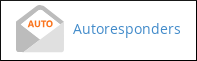
- Click .
- Under Character Set, select the character set that you want the autoresponder to use.
- In the Interval text box, type the interval in hours that the autoresponder will wait to send multiple responses to the same e-mail address.
- In the Email text box, type the email account that the autoresponder sends messages for.
- In the Domain list box, select the domain for the autoresponder.
- In the From text box, type your name or email address. Alternatively, you can leave this field blank.
- In the Subject text box, type the subject line of the autoresponse message.
- If you want to include HTML in the message body, select the This message contains HTML checkbox.
- In the Body text box, type the message body.
- To start sending the autoresponse, under Start, select Immediately or Custom.
- To stop sending the autoresponse, under Stop, select Never or Custom.
- Click . cPanel creates the autoresponder.
Editing an autoresponder
You can edit an autoresponder if you want to modify the response contents or account details.
To edit an autoresponder in cPanel, follow these steps:
- Log in to cPanel.If you do not know how to log in to your cPanel account, please see this article.
- In the EMAIL section of the cPanel home screen, click Autoresponders:
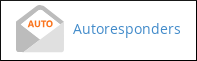
- Under Current Autoresponders, locate the autoresponder you want to edit, and then under Actions, click Edit.
- Make the changes to the autoresponder.
- Click . cPanel updates the autoresponder.
Deleting an autoresponder
You can delete an autoresponder when you no longer need it.
To delete an autoresponder in cPanel, follow these steps:
- Log in to cPanel.If you do not know how to log in to your cPanel account, please see this article.
- In the EMAIL section of the cPanel home screen, click Autoresponders:
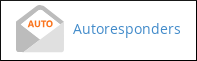
- Under Current Autoresponders, locate the autoresponder that you want to delete, and then under Actions, click Delete.
- Click to confirm. cPanel deletes the autoresponder.
Article Details
- Product: Managed Dedicated Server Managed VPSReseller HostingShared Hosting
- Level: Beginner
Grow Your Web Business
Subscribe to receive weekly cutting edge tips, strategies, and news you need to grow your web business.
No charge. Unsubscribe anytime.
Did you find this article helpful? Then you'll love our support. Experience the A2 Hosting difference today and get a pre-secured, pre-optimized website. Check out our web hosting plans today.
