How to set up e-mail forwarders
This article describes how to configure e-mail forwarders in cPanel. There are two types of e-mail forwarders:
- Account forwarders: This is the most common type of forwarder. An account forwarder forwards incoming messages for one e-mail account (for example, [email protected]) to another e-mail account (for example, [email protected]). Alternatively, you could create multiple forwarders and forward messages from one account to multiple accounts.
- Domain forwarders: This type of forwarder forwards all incoming messages from one domain to another domain. For example, you could forward all incoming messages for the test.example.com domain to the example.com domain.
As an alternative to e-mail forwarders, you can use Gmail or Outlook.com e-mail accounts to pull messages directly from A2 Hosting e-mail accounts. This avoids forwarding unsolicited messages and potentially blocking your server:
- For information about how to set up Gmail accounts to pull messages, please see this article.
- For information about how to set up Outlook.com (Hotmail) accounts to pull messages, please see this article.
Account forwarders
You can easily add and delete e-mail account forwarders.
Adding an account forwarder
To add an e-mail forwarder in cPanel, follow these steps:
- Log in to cPanel.If you do not know how to log in to your cPanel account, please see this article.
- In the EMAIL section of the cPanel home screen, click Forwarders:
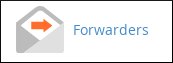
- Under Create an Email Account Forwarder, click .
- Under Address, in the Address to Forward text box, type the e-mail username that you want to forward.
- In the Domain list box, select the domain for the e-mail address.
Under Destination, select a destination for the forwarded message:
- To forward the message to another address, type the e-mail address in the Forward to Email Address text box.
- To discard the message and send an error to the sender, click Discard and send an error to the sender (at SMTP time). You can also optionally set the text for the error message that the sender receives in the Failure Message (seen by sender) text box.
To view advanced options for the forwarder, click Advanced Options:
- To forward the message to a system account, click Forward to a system account, and then type the system account name in the text box.
- To pipe the message text to another program, click Pipe to a Program, and then type the command in the text box.
- To discard the message entirely, click Discard (Not Recommended).
- Click . cPanel adds the forwarder.
Deleting an account forwarder
You can delete an e-mail forwarder when you no longer need it. However, you cannot modify an existing e-mail forwarder. If you need to modify an e-mail forwarder, delete it and create a new one.
To delete an e-mail forwarder, follow these steps:
- Log in to cPanel.If you do not know how to log in to your cPanel account, please see this article.
- In the EMAIL section of the cPanel home screen, click Forwarders:
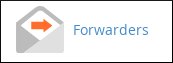
- Under Email Account Forwarders, locate the forwarder you want to delete, and then under Actions, click Delete.
- Click to confirm. cPanel deletes the forwarder.
Domain forwarders
Domain forwarding automatically redirects visitors to alternative registered domains such as test example.net or test example.org. When the system is unable to deliver an email, domain forwarders redirect it to an address or an autoresponder set up in cPanel. In cPanel, you can easily add and remove domain forwarders.
Adding a domain forwarder
To add a domain forwarder in cPanel, follow these steps:
- Log in to cPanel.If you do not know how to log in to your cPanel account, please see this article.
- In the EMAIL section of the cPanel home screen, click Forwarders:
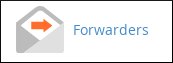
- Under Create an Email Account Forwarder, click .
- Under Add a New Domain Forwarder, in the Domain list box, select the domain for which you want to forward e-mail messages.
- In the to text box, select the destination domain for the forwarded messages.
- Click . cPanel adds the forwarder.
Deleting a domain forwarder
You can delete a domain forwarder when you no longer need it. However, you cannot modify an existing domain forwarder. If you need to modify a domain forwarder, delete it and create a new one.
To delete a domain forwarder, follow these steps:
- Log in to cPanel.If you do not know how to log in to your cPanel account, please see this article.
- In the EMAIL section of the cPanel home screen, click Forwarders:
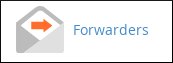
- Under Forward All Email for a Domain, locate the forwarder you want to delete, and then click Delete.
- Click to confirm. cPanel deletes the forwarder.
Article Details
- Product: Managed Dedicated Server Managed VPSReseller HostingShared Hosting
- Level: Beginner
Grow Your Web Business
Subscribe to receive weekly cutting edge tips, strategies, and news you need to grow your web business.
No charge. Unsubscribe anytime.
Did you find this article helpful? Then you'll love our support. Experience the A2 Hosting difference today and get a pre-secured, pre-optimized website. Check out our web hosting plans today.
