How to enable the screen options custom fields on WordPress Editor
Since version 3.1, the WordPress screen options tab has been disabled in the editor, preventing you from accessing custom fields while editing pages or posts. This article will walk you through the process of enabling custom fields in WordPress with just a few clicks.
Enabling the screen options to access custom fields
To access Custom fields on the WordPress editor, follow these steps:
- Log in to WordPress as the administrator.
- On the Dashboard in the left sidebar, click Posts, and then click on a blog post to open the post on the editor.
- On the WordPress Editor, click on the three dots at the top right of the editor, and then click on Preferences:
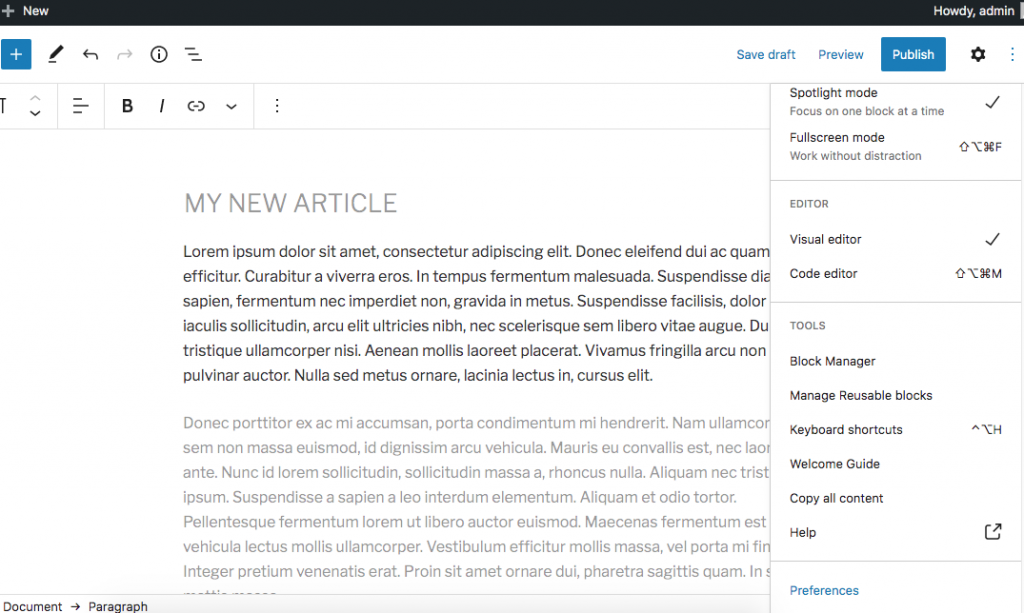
- In the Preferences section, click Panels, and then, enable Custom Fields. Click Enable & Reload to apply changes:
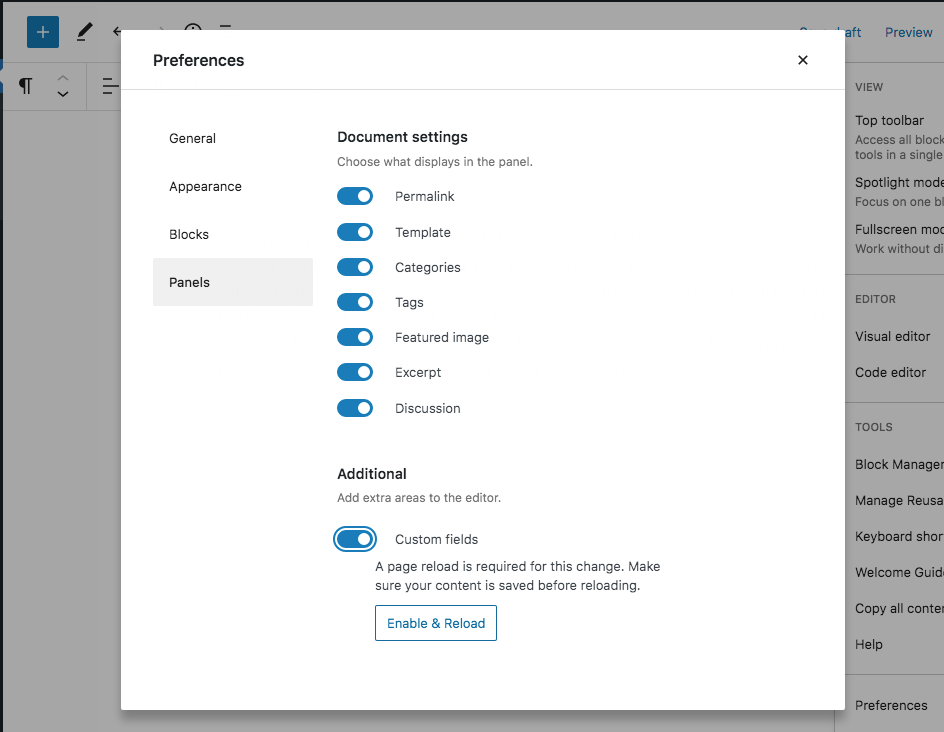
- Custom Fields section is displayed at the bottom once the page is reloaded:
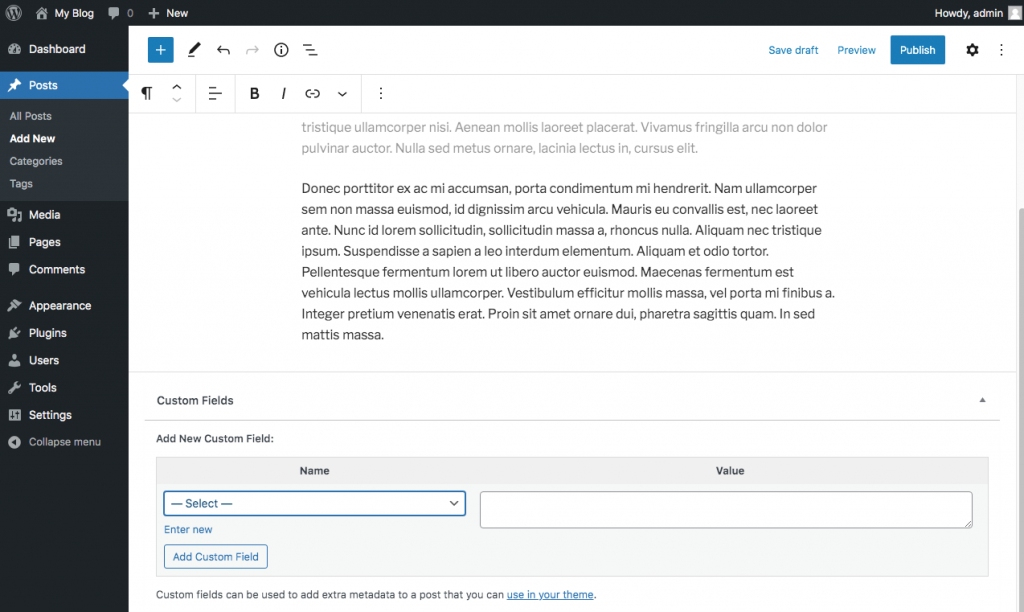
More Information
For more information about Custom Fields in WordPress, please visit https://wordpress.org/support/article/custom-fields/
Article Details
- Product: All accounts
- Level: Beginner
Grow Your Web Business
Subscribe to receive weekly cutting edge tips, strategies, and news you need to grow your web business.
No charge. Unsubscribe anytime.
Did you find this article helpful? Then you'll love our support. Experience the A2 Hosting difference today and get a pre-secured, pre-optimized website. Check out our web hosting plans today.
