- Mar 17, 2020
 0
0- by A2 Marketing Team
Whenever you don’t use a strong password, you run the risk of losing vital and often personal information. At best, a compromised password can lead to being briefly locked out of a social media account. At worst, your entire life can be turned upside down.
Fortunately, there are several key warning signs that will make it clear whether you have an easily-compromised password. Once you understand a few best practices, putting together strong passwords and keeping your online accounts safe will become second nature.
In this article, we’ll talk a little more about what the dangers of a weak password actually are. Then we’ll discuss how you can tell if your passwords are weak, and the different ways you can strengthen them for 2020. Let’s get started!
The Dangers of Using a Weak Password
One of the main types of ‘weak’ passwords is one that is easily-guessed. This often means that it isn’t complex enough, or it relies on information that is publicly available (such as a family member’s birthday). A password like that can leave you open to ransomware – malware that hackers use to hold your device hostage until you pay – and other viruses.
However, a weak password can also be one that you have used for multiple accounts. When you use the same password repeatedly, you’re increasing your chances of a data breach. If you run a business online, you may also be compromising your customers’ accounts and personal information.
Even basic details, such as your name and date of birth, can lead to identity theft. Hackers could use that information to open fraudulent credit cards, make false health insurance claims, use your debit and credit cards, sell your information to thieves, steal your tax refund, or even commit child identity theft.
All of these scenarios can have devastating effects, which could last a lifetime for you and your family. This makes it clear that ensuring all of your passwords are secure is an important precaution to take.
How Can You Know if Your Password Is Weak?
Fortunately, there are some easy ways to tell if your password is weak. At the most basic level, the shorter a password is, the easier it will be for humans and bots to guess.
However, a weak password can also include predictable strings of numbers (“1234567”), the word “password” itself, and other common character strings (such as “qwerty”). It’s also wise to avoid the most commonly-used passwords, which typically include names, popular sports teams, musicians, and well-known fictional characters.
One tactic many people use to try and make their passwords harder to guess is to replace letters with numbers or special characters (i.e., “[email protected]@1L” for “baseball”). Unfortunately, these types of passwords are still easy for hackers to decipher.
All of this illustrates why simply adopting a ‘common-sense’ approach to password security won’t work. It isn’t enough to guess at what might make your passwords strong – instead, it’s best to follow a proven set of best practices.
3 Ways to Make Your Passwords Stronger
Creating better passwords is a relatively straightforward task. However, you don’t have to stop there. You can also keep your accounts safe by using Two-Factor Authentication (2FA) and a password manager. Let’s take a closer look at how these strategies work.
1. Create Unique and Complex Passwords
As we mentioned earlier, longer passwords are typically better. However, that doesn’t mean you should include personal information or common words to help you remember it. After all, nicknames, birth dates, addresses, and the like are all easily guessed.
What you’re better off doing is creating a password make up of a string of random numbers, letters, and special characters (such as “$”, “@”, and “~”). It’s also a good idea to make sure you include at least one uppercase and one lowercase letter. The longer, more random, and more complex your password is, the harder it will be to guess.
If you have trouble coming up with something random, you can always use a password generator tool:
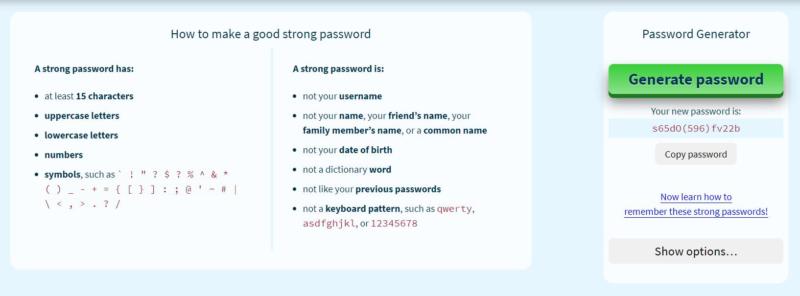
This will provide you with a password that’s long enough, and contains randomly-generated upper- and lowercase letters, numbers, and symbols.
2. Set Up Two-Factor Authentication (2FA)
Two-Factor Authentication (2FA) is another means of keeping your passwords and personal data secured. When you use 2FA, you’ll need to log into your account using your username and password, but also provide a special key or code received via a text message, phone call, or email.
This makes it impossible for anyone to break into your account by simply guessing your password. Instead, they’ll also need access to something else, such as your phone or personal email account:
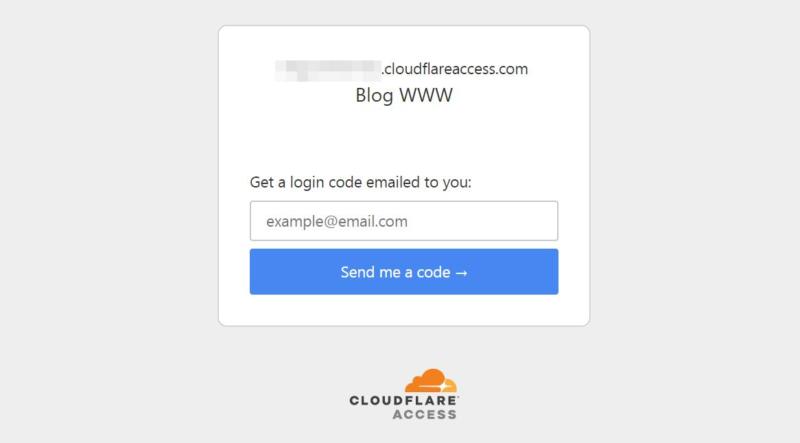
Many accounts and services now offer built-in 2FA, so it’s smart to take advantage of those options where possible. You can also use a third-party app to set up 2FA yourself, including Authy, Google Authenticator, and Microsoft Authenticator.
To check and see if the services and apps you use have 2FA included, you can use the website Two Factor Auth. It features an ever-expanding list of businesses and companies that offer 2FA services.
3. Use a Password Manager
A password manager is an application that stores and encrypts your login data for all of your online accounts. It remembers your details, so you don’t have to keep them in a vulnerable text file or write them down by hand.
Some password managers are included in specific browsers, but other work across multiple platforms. Unlike the browser-based tool, cross-platform managers don’t store your data locally, and often come with password generators built-in.
There are plenty of options you can try out, including Dashlane, LastPass, and 1Password. LastPass, for example, is simple to set up. From its store page, you can select Add to Chrome:
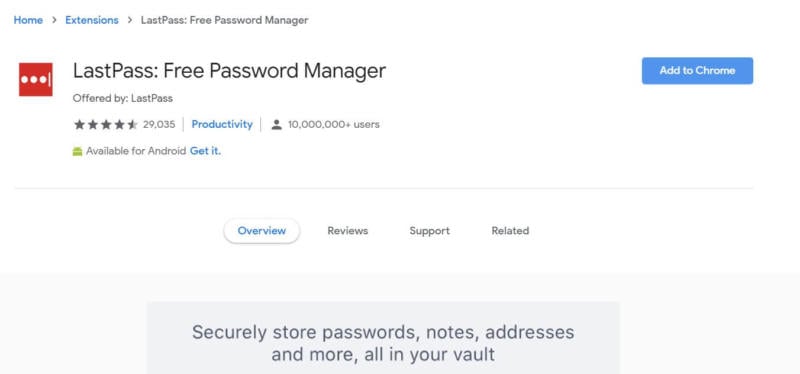
After that, you can get started by setting up an account. Then, you can go ahead and create a strong master password, following the advice provided by the tool:
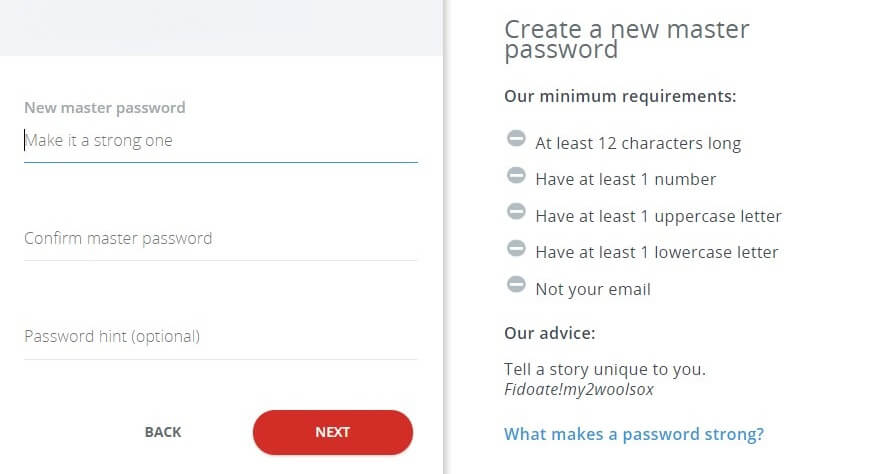
This master password is what you’ll use to access all of your other credentials, so it’s the only one you’ll need to remember. Since LastPass doesn’t store this password, you’ll need to write it down and keep it somewhere safe.
Once you’re done, you’ll be logged in and given the chance to start adding your online accounts:

With a password manager like this, you’ll no longer have to worry about remembering multiple login credentials. Plus, your information will be safely encrypted.
Conclusion
No one wants to experience the problems that come with a compromised password. The consequences can range from a mere nuisance, to all of your personal data being exposed to individuals with malicious intentions.
Fortunately, there are some simple ways to keep your online accounts locked up tight. You can:
- Create unique and complex passwords.
- Set up 2FA for your most important accounts.
- Use a password manager to keep your passwords safe.
Image credit: Pixabay.










