How to Backup WordPress using All in One WP Migration Plugin
Backups of your WordPress sites are essential to ensure your data is safe in the event of a disaster such as security hacks, hardware failure, or even ransomware attacks. Backups are important not only for the data but also to reduce downtime and avoid any disruption to your users, particularly if you run an online store. This article will show you how to backup your WordPress site using the All-in-One WP Migration plugin.
What is All-in-One WP Migration plugin
All-in-One WP Migration is a WordPress plugin that allows you to export or create backups of your site's content, media, plugins, and theme to a file and then upload it to a local or cloud storage location in a single click.
Installing the All-In-One WP Migration plugin
- Log in to WordPress as the administrator.
- On the Dashboard in the left sidebar, click Plugins, and then click Add New:

Search for “All-In-One WP Migration” click Install Now, and then click Activate the plugin:
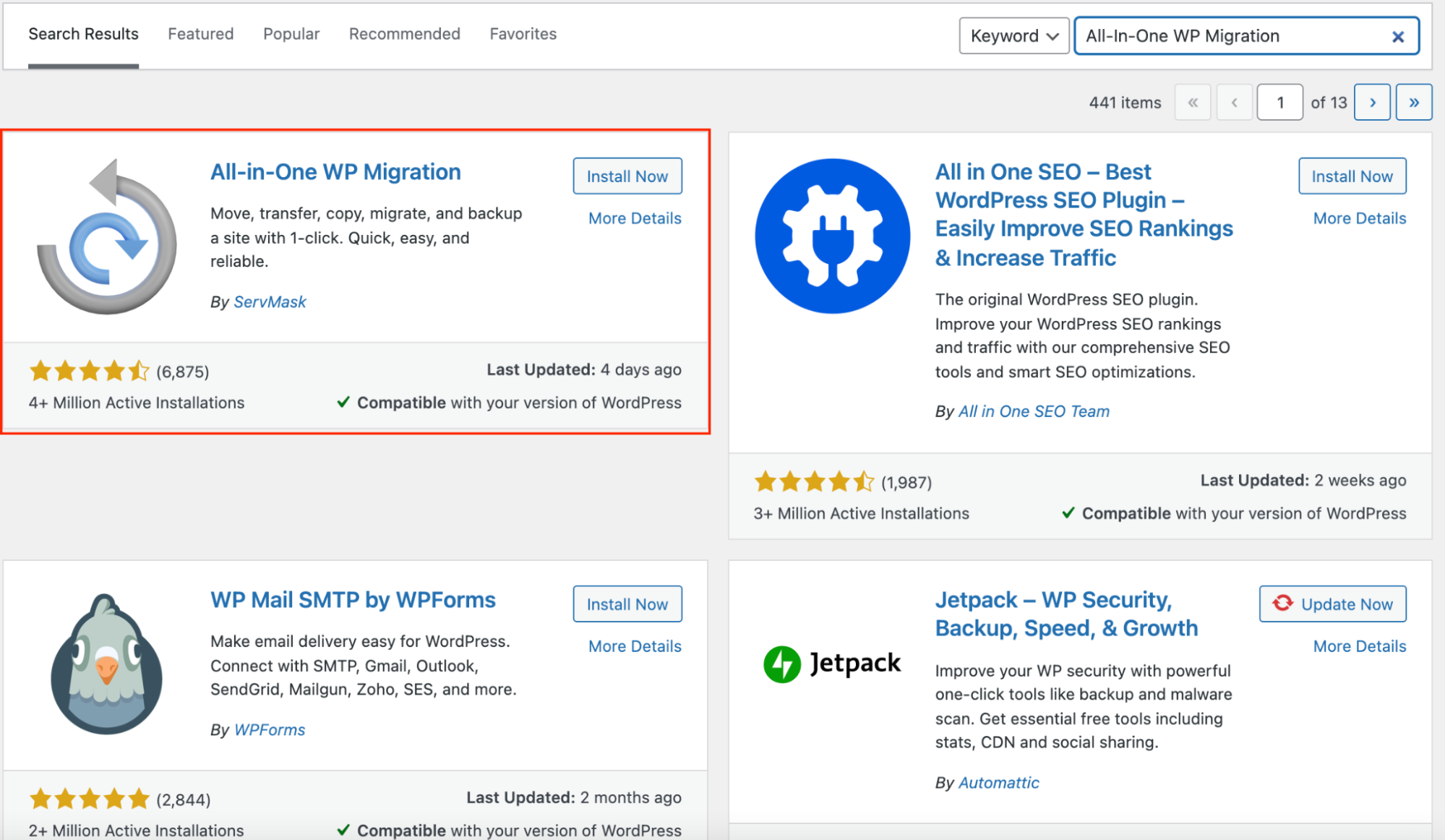
Creating a WordPress Backup
- On the Dashboard, in the left sidebar click on All in One WP Migration, and then click Backups:

Click Create Backup button to create a new backup:

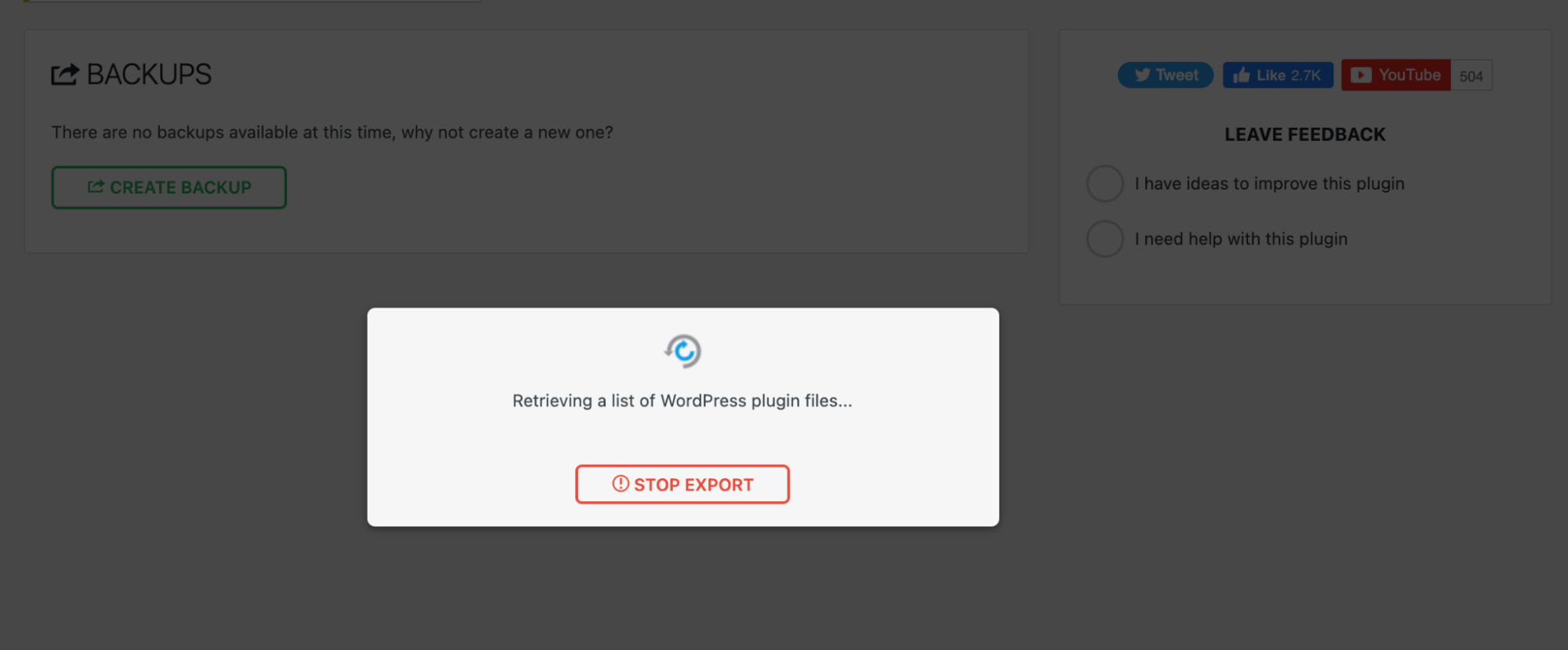
Newly created backups are listed on the Backup page listing. Click the download button to download the backup to local drive:
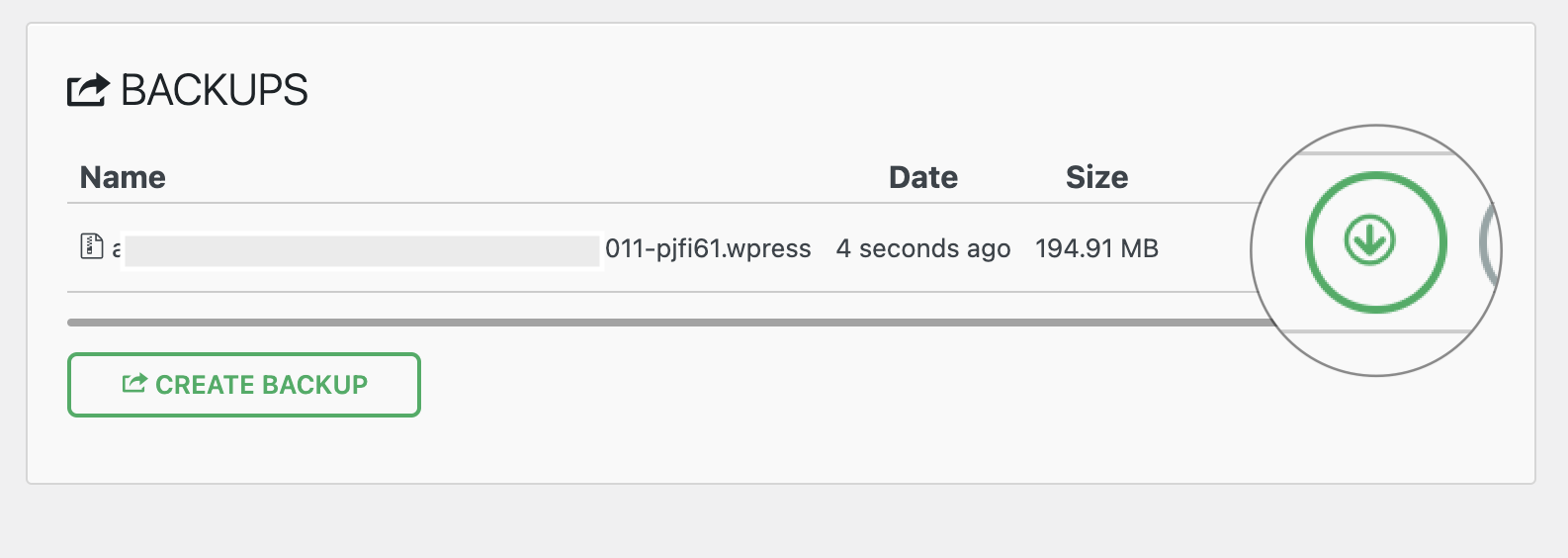
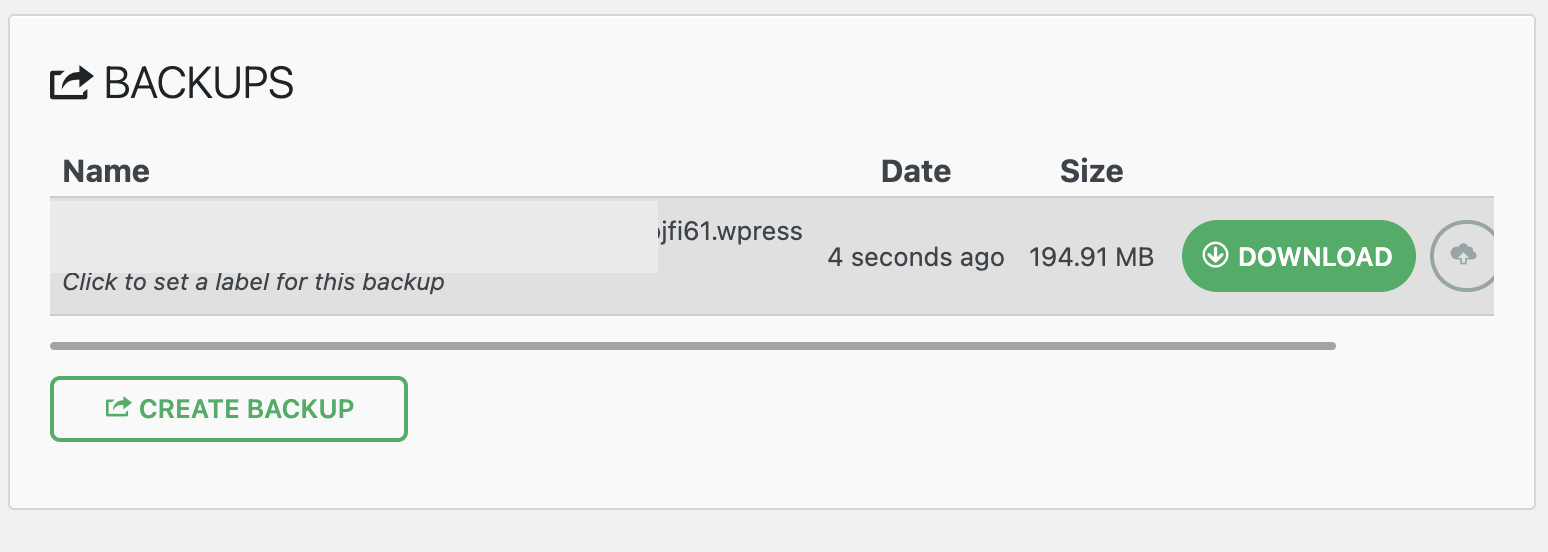
More Information
For more information about the All-in-One WP Migration, please visit https://wordpress.org/plugins/all-in-one-wp-migration/
Article Details
- Product: All accounts
- Level: Beginner
Grow Your Web Business
Subscribe to receive weekly cutting edge tips, strategies, and news you need to grow your web business.
No charge. Unsubscribe anytime.
Did you find this article helpful? Then you'll love our support. Experience the A2 Hosting difference today and get a pre-secured, pre-optimized website. Check out our web hosting plans today.
