How to add a popup message in Wordpress
Popup Anything On Click Plugin allows you to create pop-ups with customizable content, including images, html, and short codes from other third-party plugins. It also includes an editor. This plugin allows you to create popups by clicking on images, links, or buttons in a few simple steps and with a variety of configuration options. To publish, simply copy and paste the created popup's short code.
This article explains how to use the Popup Anything On Click Plugin to display a modal popup on your WordPress-powered website.
Installing and configuring Popup Anything Plugin in WordPress
To install Popup Anything Plugin in WordPress, follow these steps:
-
Log in to WordPress as the administrator.
On the Dashboard in the left sidebar, click Plugins, and then click Add New:

Search for “Popup Anything” click Install Now, and then click Activate the plugin:

On the Dashboard in the left sidebar, click Popup Anything, and then click Add Popup:
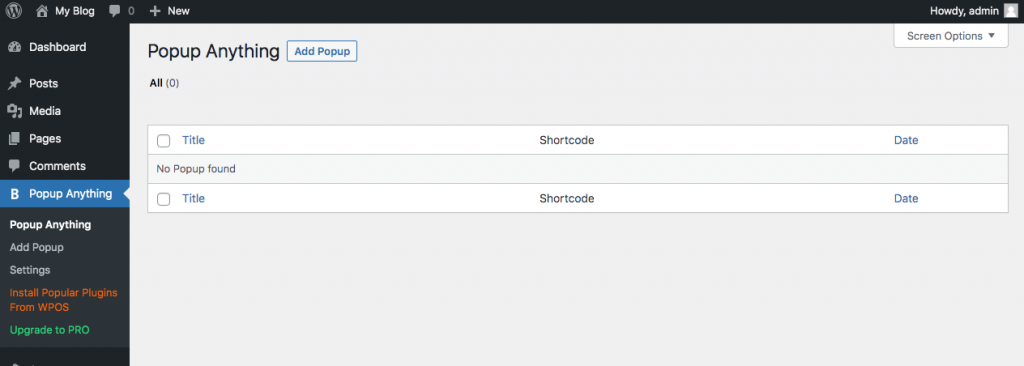
Fill in the title for the new popup, and then enter select the popup type. For the purpose of this article, Modal Popup is selected as Popup Type:

On the Behavior Settings, choose the action required for the popup to appear from the dropdown menu. In this example, Button click is selected, therefore button text must be provided. The settings differ based on the selection for How Popup Appear:

On the sidebar in the setting page, click Content to create the popup message content:
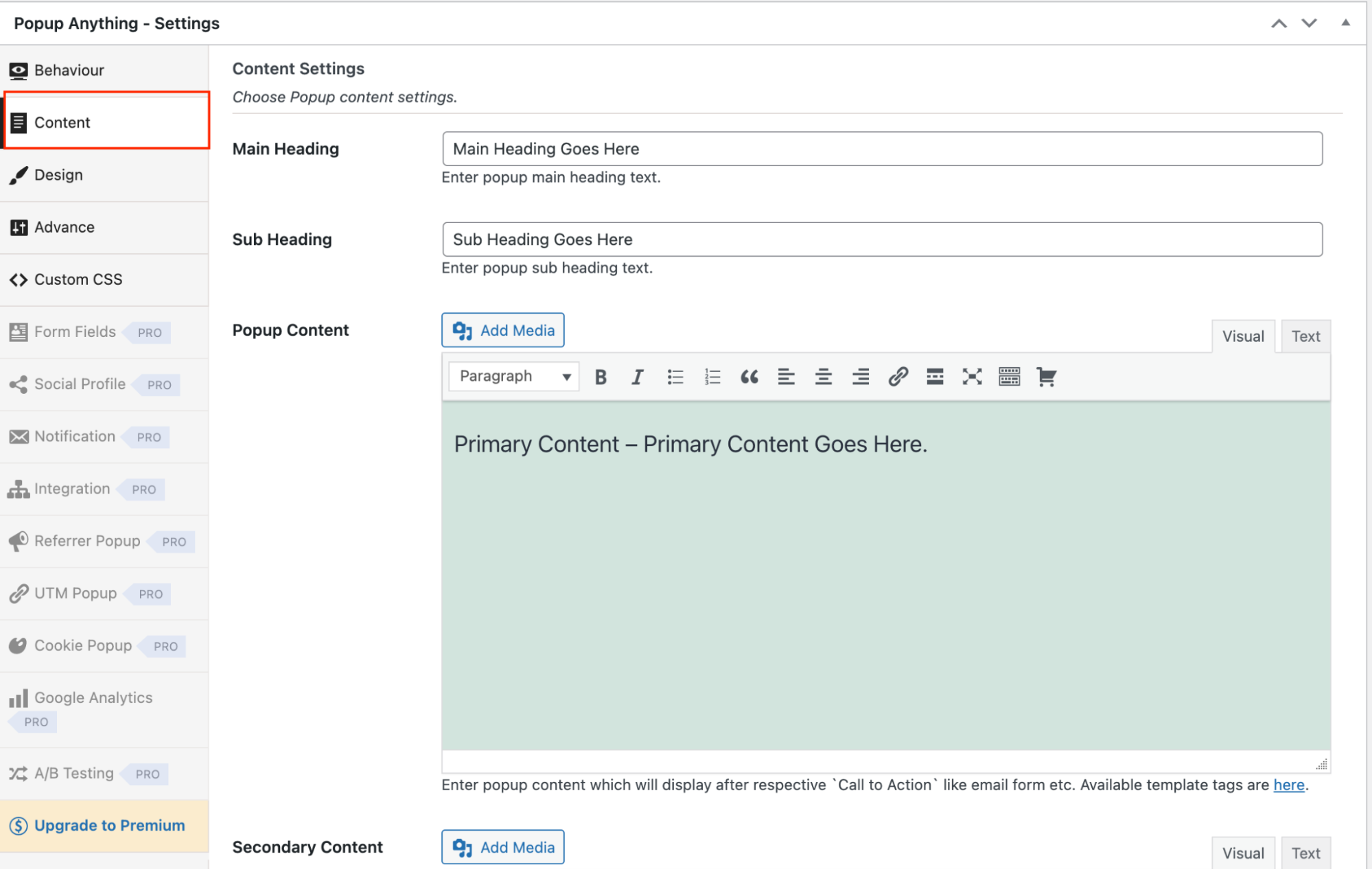
Fill in the Main Heading, Sub Heading and Popup content, and then click the Preview button on the left to display the preview of the popup message:
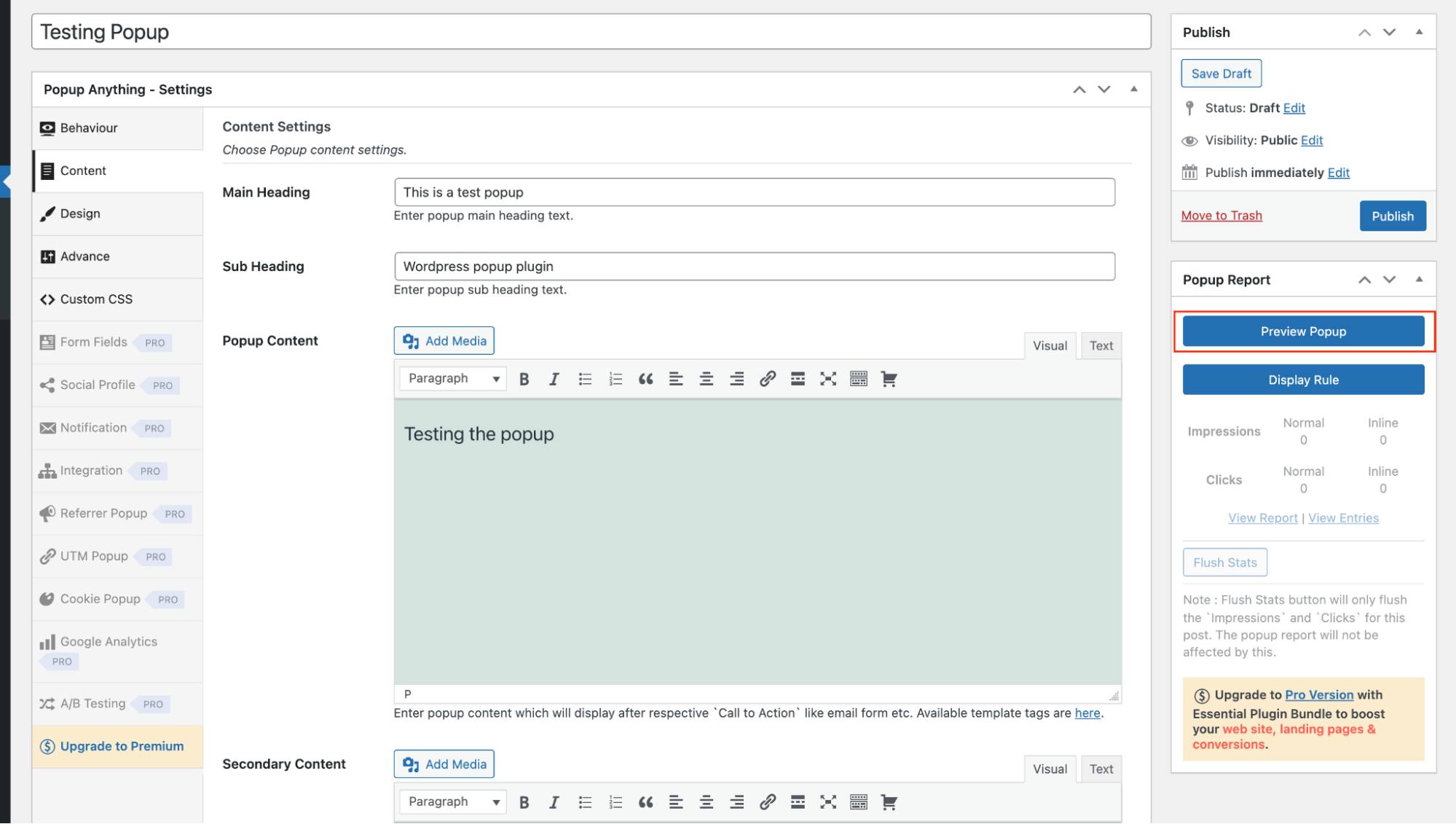
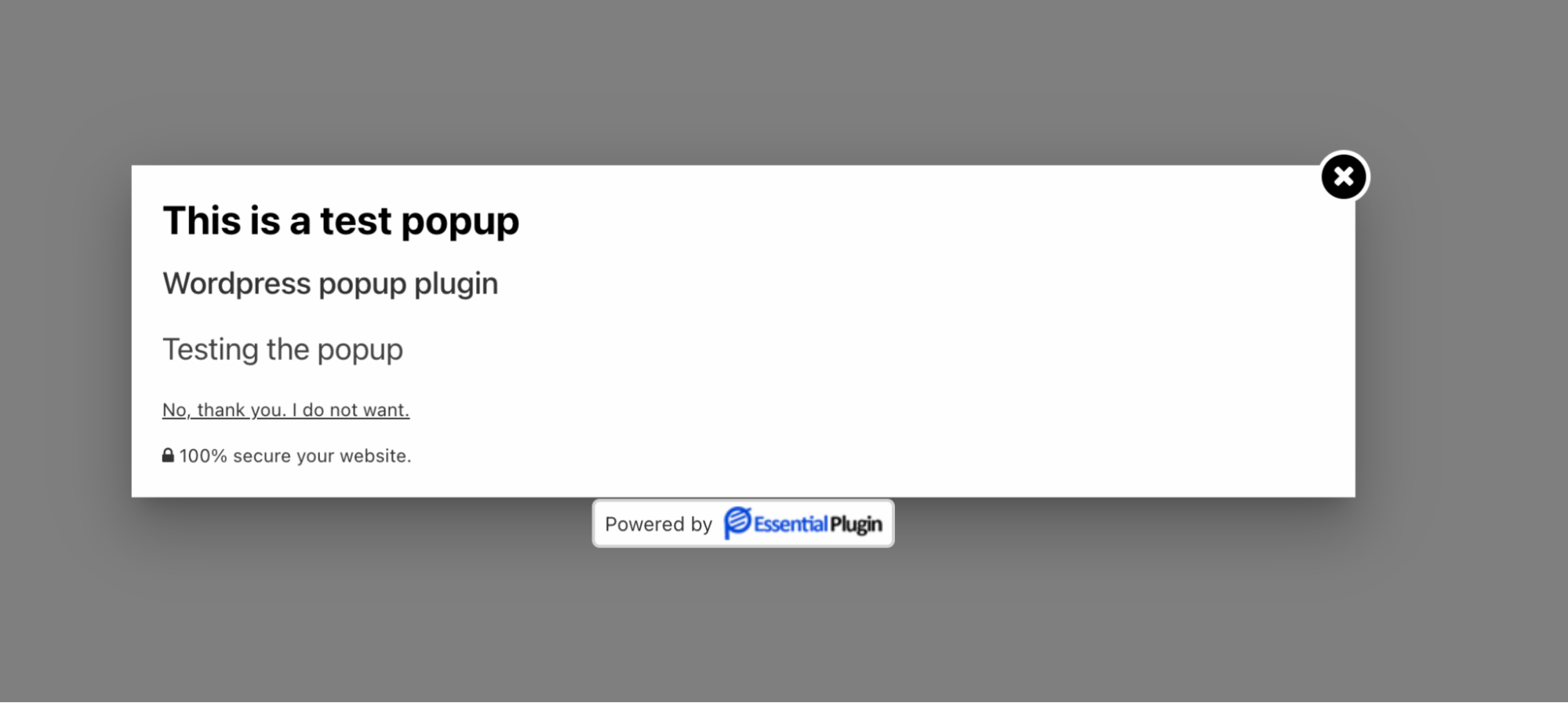
Click on Publish button to publish the content page:
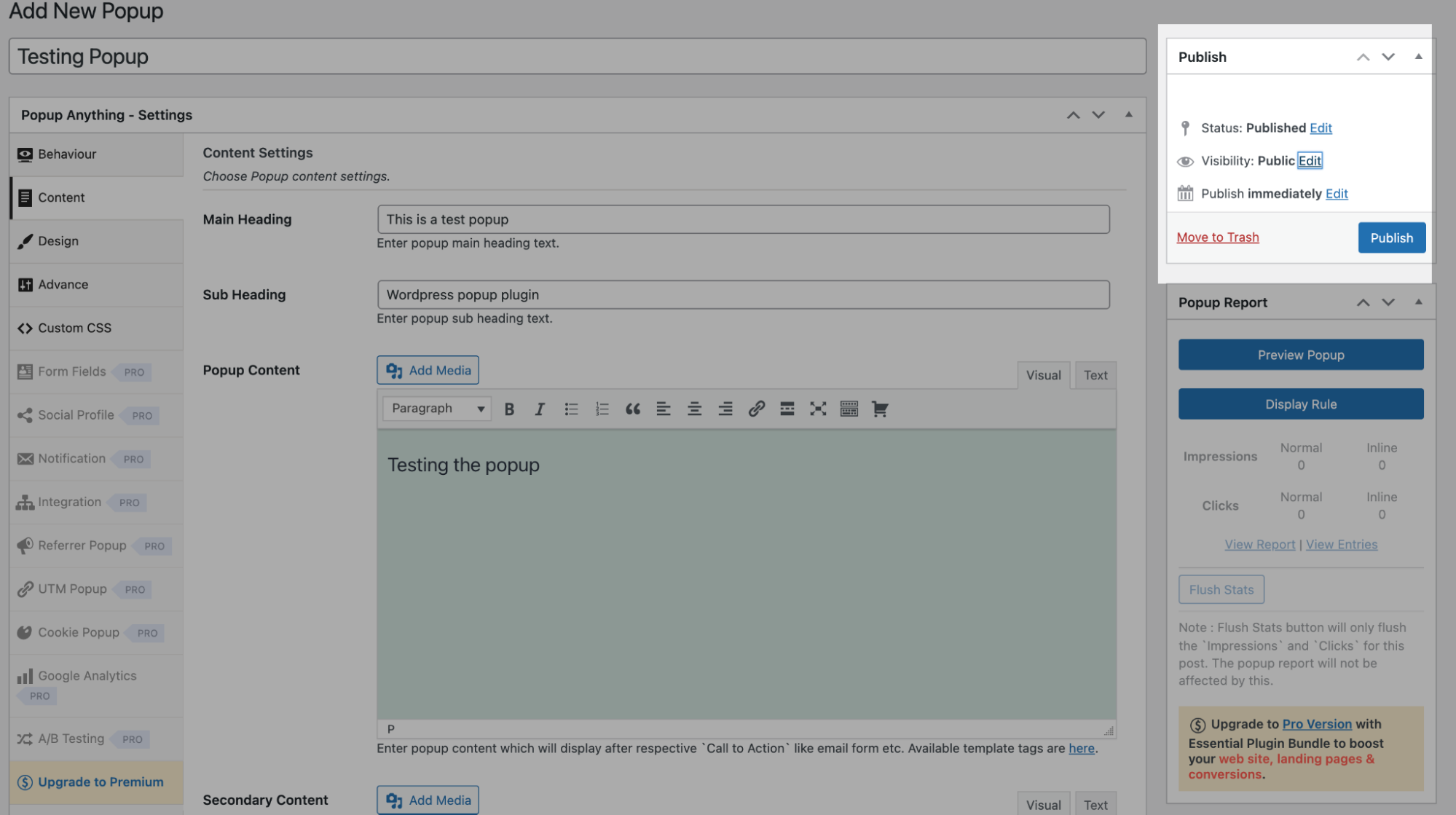
To use the created popup, click on the Behaviour tab, and then scroll down to to the Popup display section. Copy the popup shortcode:
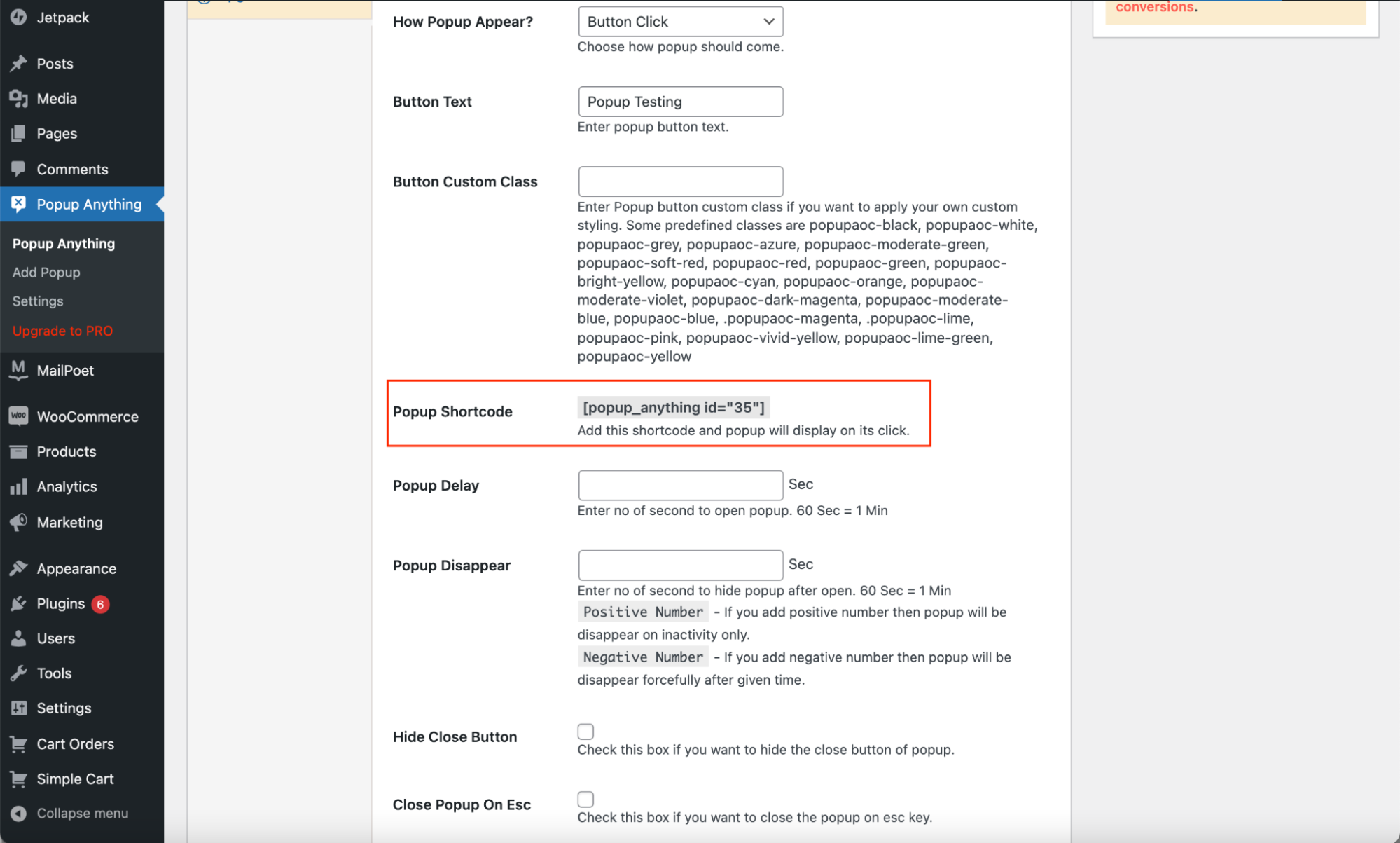
Further design customization can be done with the settings in the Design tab:
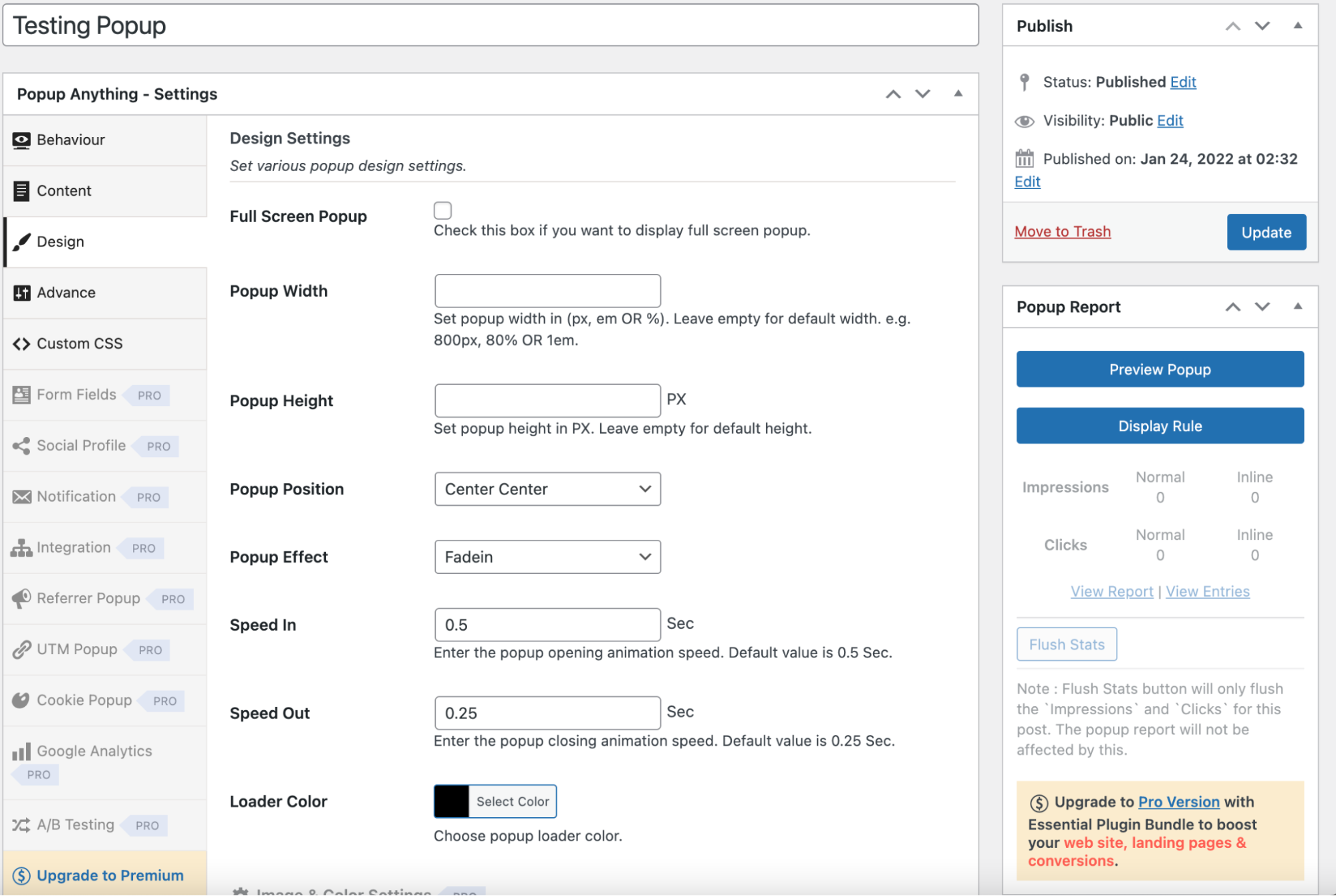
Inserting a popup message on a WordPress post
To insert the newly created popup on a WordPress page or post, follow these steps:
- Create a new page or post, and then past the popup shortcut on the page:

Click on Publish button to publish the content page:
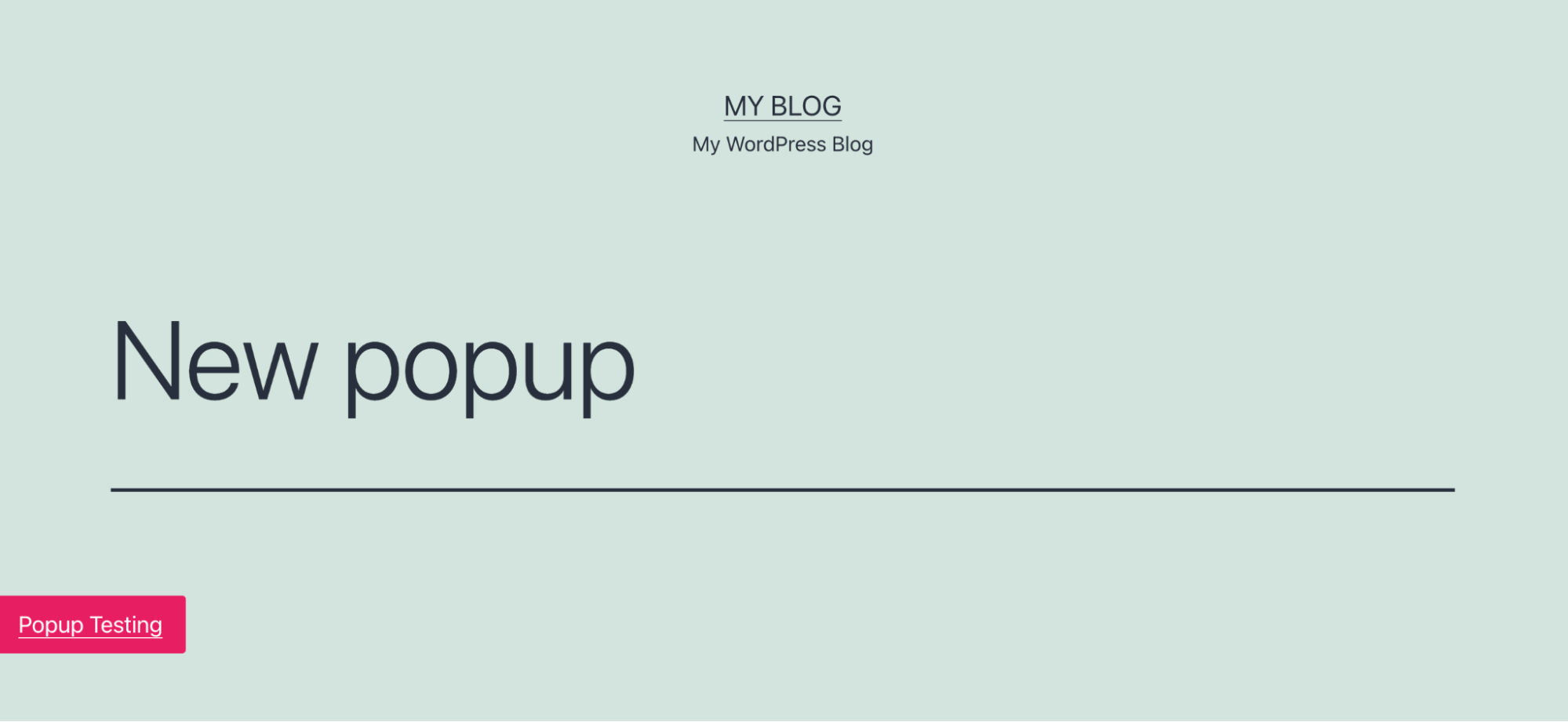

More Information
For more information about the Popup anything on click Plugin, please visit https://wordpress.org/plugins/popup-anything-on-click/
Article Details
- Product: All accounts
- Level: Beginner
Grow Your Web Business
Subscribe to receive weekly cutting edge tips, strategies, and news you need to grow your web business.
No charge. Unsubscribe anytime.
Did you find this article helpful? Then you'll love our support. Experience the A2 Hosting difference today and get a pre-secured, pre-optimized website. Check out our web hosting plans today.
