How to manage account passwords in WHM
This article describes how to manage passwords for accounts in WebHost Manager (WHM).
Table of Contents
Modifying a password
You can change a customer's password yourself. This may be necessary, for example, if they forget their password and are unable to log in. Alternatively, if the account has been compromised, you should change the password as soon as possible to prevent any further fraudulent logins.
To change a customer's password, follow these steps:
- In the search box at the upper left of the WebHost Manager screen, start typing password, and then click when it becomes visible:

On the Password Modification page, click the radio button next to the account you want to modify.
If the account is not visible, start typing the user name or domain of the account in the search box until it appears in the list.In the New Password text box, type the new password.
Alternatively, you can click and WebHost Manager generates a random, strong password for you.- In the Confirm Password text box, retype the new password.
- Select the Enable Digest Authentication check box if the account uses WebDisk with Windows.
- Click . The new password takes effect immediately.
Forcing a password change
You can force customers to change their password the next time they log in. To do this, follow these steps:
- In the search box at the upper left of the WebHost Manager screen, start typing password, and then click when it becomes visible:
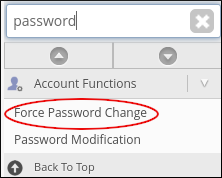
- Locate the account, select the corresponding Forced? check box, and then click .
- The next time the customer logs in to cPanel, he or she must change the password.
Article Details
- Product: Managed Dedicated Server Managed VPSReseller Hosting
- Level: Intermediate
Grow Your Web Business
Subscribe to receive weekly cutting edge tips, strategies, and news you need to grow your web business.
No charge. Unsubscribe anytime.
Did you find this article helpful? Then you'll love our support. Experience the A2 Hosting difference today and get a pre-secured, pre-optimized website. Check out our web hosting plans today.
