Using a catch-all e-mail address
This article discusses the usage of catch-all e-mail addresses.
About catch-all addresses
A catch-all address “catches” e-mail messages that are sent to non-existent or invalid e-mail addresses on your domain. For example, normally if a customer sends a message to [email protected] instead of [email protected], the message is rejected (assuming, of course, that a [email protected] address does not actually exist). With a catch-all address however, this message is delivered to an e-mail account that is configured as the catch-all address.
There are potential downsides to using a catch-all address, however. These include:
- Receiving a large volume of e-mail messages, including spam. These messages take up disk space, so a catch-all address must be regularly monitored to ensure it is not filling the disk.
- Negatively impacting server performance due to dictionary attacks, where attackers try thousands or even millions of e-mail address combinations in a brute-force attempt to gain access.
For these reasons, we usually recommend setting up e-mail forwarders instead of a catch-all address. For information about how to set up e-mail forwarders in cPanel, please see this article.
If you still want to use a catch-all address, read the appropriate section below for your hosting account.
Managed accounts without root access
For managed accounts without root access, we can enable a catch-all address upon request. If you want to do this, please open a support ticket on the A2 Hosting Customer Portal at https://my.a2hosting.com. Please include the following information in your request:
- The e-mail address that will receive the “caught” messages.
- The domain for which you want the catch-all address set.
Managed accounts with root access
For managed accounts with root access, you can enable a catch-all address yourself using WebHost Manager and cPanel.
WebHost Manager configuration
You must first enable the Default Address feature in WHM. To do this, follow these steps:
- Log in to WHM.
- In the left sidebar, in the search box, type feature.
- In the left sidebar, under Packages, click Feature Manager:
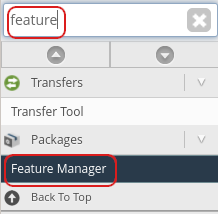
Under Manage feature list, select default, and then click Edit:
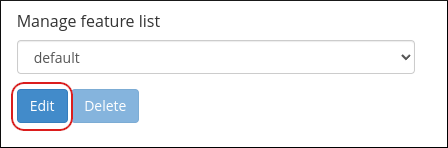
In the feature list, select the Default Address check box, and then click Save:
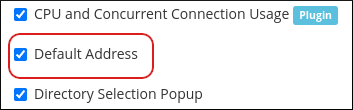
Users can now access the catch-all configuration options in cPanel.
cPanel configuration
After you have enabled default addresses in WHM, users can configure them in cPanel. To do this, follow these steps:
- Log in to cPanel.
- In the MAIL section of the cPanel home page, click the Default Address icon:
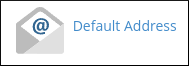
In the Send all unrouted email for the following domain list box, select the domain for the catch-all address:
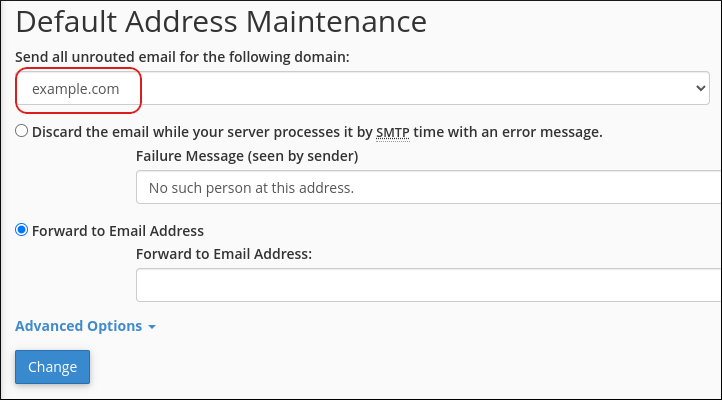
Click Forward to Email Address, and then type the e-mail address that will receive the “caught” e-mail messages.
The catch-all e-mail address must already exist, and it must be on the server. It cannot be an external address (for example, a Gmail or Outlook.com address).- Click Change. The catch-all address is now active.
Unmanaged accounts
With unmanaged accounts, you have root access to the server and complete control over the operating environment. This enables you to install, configure, and maintain the e-mail server and accounts yourself.
For information about how to configure a catch-all address, please consult the documentation for your mail transfer agent (MTA), such as Postfix or Exim.
Article Details
- Operating System: Linux Hosting
- Product: All accounts
- Level: Beginner
Grow Your Web Business
Subscribe to receive weekly cutting edge tips, strategies, and news you need to grow your web business.
No charge. Unsubscribe anytime.
Did you find this article helpful? Then you'll love our support. Experience the A2 Hosting difference today and get a pre-secured, pre-optimized website. Check out our web hosting plans today.
