How to Check A Domain's Auto Renew Status
Domains can be bought on cycled billing plans, and with those plans comes the option to enable and disable Auto Renew Status. Auto Renew Status allows a domain holder to be automatically billed for use of the domain name on the renewal date and ensures that the domain rights will be kept. Disabling the Auto Renew Status on a domain causes the rights to the domain to be lost on the renewal date.
This means that even if a domain has been prepaid for a set amount of time and the Auto Renew Status area of the Customer Portal has been manually changed to “Disable Auto Renew,” the domain will be lost on the Domain Auto Renewal date listed in the Auto Renew Status field. This will occur regardless of whether or not the domain has been purchased in advance. It is highly recommended to leave the Auto Renewal Status of a domain set to enabled as a result.
Is my domain affected by AutoRenewOnly status?
The screenshots below in the How to enable Auto Renew Status and check if your domain is set to AutoRenewOnly status section of this article are from domains that are set to AutoRenewOnly status. If your domain does not have the big red warning boxes displayed under the Domain Renewal Status as seen in these screenshots, then you can simply enable or disable the domain to auto-renew. However, if your domain is set to AutoRenewOnly status and you do not enable the domain status to auto-renew typically at least twelve days in advance before your domain renewal date, your domain will be irretrievably lost on the domain renewal date.
It is important to note that Auto Renewal Status and AutoRenewOnly status are actually two separate statuses.
Auto Renewal Status refers to whether a domain will be automatically renewed on the renewal date.
AutoRenewOnly status refers to whether a domain will only be renewed if the Auto Renewal Status in the A2 Hosting Customer Portal has been set to Enabled within the correct time period.
The following TLDs (top-level domains) are affected by the AutoRenewOnly status:
- .at
- .be
- .ch
- .com.pe
- .com.pl
- .de
- .es
- .fr
- .info.pl
- .it
- .jobs
- .jp
- .li
- .net.pe
- .net.pl
- .nl
- .nom.pe
- .org.pe
- .org.pl
- .pe
- .pl
- .tk
- .tm
- .voting
Check Domain Auto Renewal Status
To check whether the Auto Renewal Status has been disabled or enabled in the A2 Hosting Customer Portal, please follow the directions below:
- Log in to the Customer Portal.If you do not know how to log in to the Customer Portal, please see this article.
- On the menu bar, click Domains, and then click My Domains.

The My Domains page will appear. Here you can see the Auto Renew Status to the right of Next Due. You will see whether the Auto Renewal Status for the domain has been set to enabled or disabled.

How to enable Auto Renew Status and check if your domain is set to AutoRenewOnly status
To change the status of a domain's Auto Renew Status to enabled, please follow the steps below:
- Click the wrench to the far right of the domain in the green domain menu on the My Domains page. This will take you to the domain management page. Click Auto Renew Status in the lefthand menu on the domain management page.
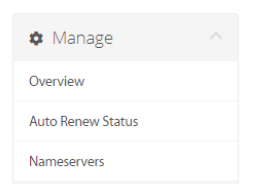
This will bring you to the Auto Renew Status page. If you currently have the Auto Renewal Status set to enabled, you will see the following:
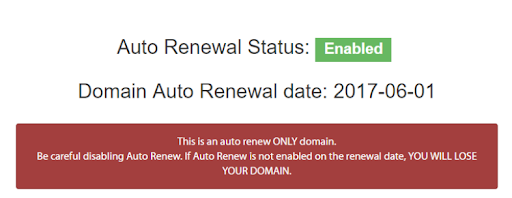
No further steps are needed. With the Auto Renewal Status being set to enabled, the domain will not be lost on the domain auto renewal date.The screenshots above and below are from an AutoRenewOnly domain. This domain displays the red box below the Domain Auto Renewal date area displaying a warning. If your domain does not have this red warning box, your domain is not set to AutoRenewOnly.If you currently have Auto Renew Status set to disabled, you will see the following:
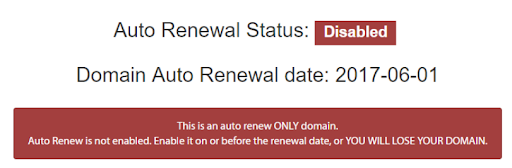
To enable Auto Renew, click Enable Auto Renew:
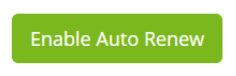
The Auto Renewal Status will now be set to enabled.
Need help getting off the ground?
Do you have any questions about enabling/disabling Auto Renew on your domain? We are here 24/7 to help! We have a support page where you can search the A2 Hosting Knowledgebase, submit a Support ticket, give us a call or chat live with one of our Guru Crew team members. Visit our Support page now if you need assistance:
Article Details
- Product: All accounts
- Level: Beginner
Grow Your Web Business
Subscribe to receive weekly cutting edge tips, strategies, and news you need to grow your web business.
No charge. Unsubscribe anytime.
Did you find this article helpful? Then you'll love our support. Experience the A2 Hosting difference today and get a pre-secured, pre-optimized website. Check out our web hosting plans today.
