How to verify site ownership with Google
This article describes how you can verify website ownership with Google. To use various Google services with a particular domain, you must first verify that you have control over what you claim to own.
Verifying site ownership
There are several methods you can use to verify site ownership with Google.
Method #1: HTML file upload
You can upload a special HTML file to your site to verify site ownership. For information about how to do this, please visit https://support.google.com/webmasters/answer/9008080#zippy=,html-file-upload.
Method #2: HTML tag
You can include a special <meta> HTML tag in a specific site page to verify site ownership. For information about how to do this, please visit https://support.google.com/webmasters/answer/9008080#zippy=,html-tag.
Method #3: DNS record
You can add a TXT or CNAME DNS record to verify site ownership:
- Use a CNAME record to verify a subdomain (for example, test.example.com), or a domain that is itself defined with a CNAME record.
- Use a TXT record to verify any other type of domain, such as your primary domain (for example, example.com). This is the more common scenario, and is described below.
To add a TXT record in cPanel, follow these steps:
- Log in to cPanel.If you do not know how to log in to your cPanel account, please see this article.
- In the DOMAINS section of the cPanel home screen, click Zone Editor:
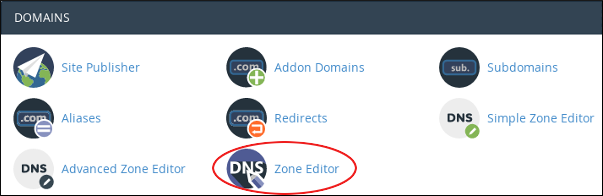
Under DOMAINS, locate the domain for which you want to add the TXT record, and then click Manage:
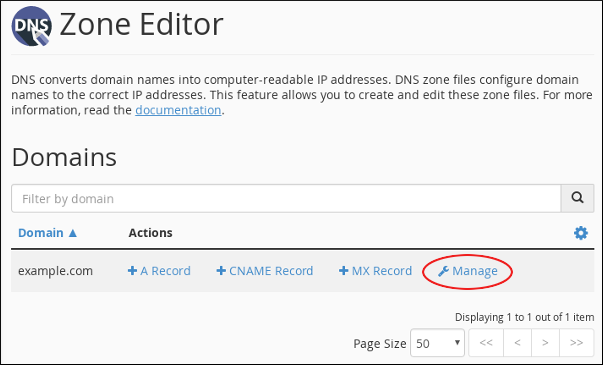
Next to , click the down arrow, and then click Add “TXT” Record:
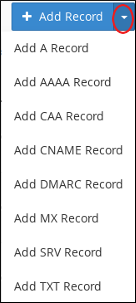
- In the Name text box, type the fully-qualified domain name (FQDN) for the record (for example, example.com).
In the TTL text box, type the time-to-live value in seconds.
If you are unsure of the value to specify, type 14400, which is four hours.- Confirm that the Type list box is set to TXT.
- In the Record text box, paste the unique TXT record value that Google Search Console displays for your account.
- Click . cPanel adds the record.
- In Google Search Console, click Verify. Google checks that the unique value matches the TXT record.
Method #4: Google Analytics tracking ID
You can use Google Analytics to verify site ownership. To use this method, you must have a Google Analytics account configured. By including your unique tracking ID in your website pages, you prove that you control the site. For more information about Google Analytics, please visit https://marketingplatform.google.com/about/analytics.
More Information
For more information about Google site verification, please visit https://support.google.com/webmasters/answer/9008080.
Article Details
- Product: All accounts
- Level: Beginner
Grow Your Web Business
Subscribe to receive weekly cutting edge tips, strategies, and news you need to grow your web business.
No charge. Unsubscribe anytime.
Did you find this article helpful? Then you'll love our support. Experience the A2 Hosting difference today and get a pre-secured, pre-optimized website. Check out our web hosting plans today.
