How to use shared URLs to access your site
This article describes how to use a shared URL (which is also sometimes called a "temporary URL") to access your site. With a shared URL, you do not have to use your domain name to view your site. This feature is useful for website testing, or if you have not configured your domain name settings yet.
Using shared URLs to access your site
A2 Hosting provides shared URLs that enable you to access your website without using your domain name. The URL you use depends on the type of account you have, and which A2 Hosting server hosts your account.
Shared hosting accounts
To determine the shared URL for a shared hosting account, follow these steps:
- Make sure you know the A2 Hosting server name for your account. For information about how to determine the server name for your account, please see this article.
- If the server name for your account contains a hyphen (-), make the following changes to the server name to construct the shared URL:
- Change a2hosting.com to a2hosted.com.
- Add www to the beginning of the URL.
- Add your username followed by a period (.) to the beginning of the URL.
For example, if your server name is mi3-ss2.hosting.com, and your username is example, then the shared URL is example.wwwmi3-ss2.a2hosted.com. If the server name for your account does not contain a hyphen (-), use the following table to find the corresponding shared URL for your server. Replace username with your own A2 Hosting account username, and replace X with the server number:
If your server name is… ... then the shared URL is: a2sX.a2hosting.com username.wwwX.a2hosted.com a2ssX.a2hosting.com username.wwwssX.a2hosted.com a2lsX.a2hosting.com username.wwwlsX.a2hosted.com nlssX.a2hosting.com username.wwwnlssX.a2hosted.com nllsX.a2hosting.com username.wwwnllsX.a2hosted.com sgssX.a2hosting.com username.wwwsgssX.a2hosted.com sglsX.a2hosting.com username.wwwsglsX.a2hosted.com
Reseller hosting accounts
To determine the shared URL for a reseller hosting account, follow these steps:
- Make sure you know the A2 Hosting server name for your account. For information about how to determine the server name for your account, please see this article.
- If the server name for your account contains a hyphen (-), make the following changes to the server name to construct the shared URL:
- Add www to the beginning of the URL.
- Add your username followed by a period (.) to the beginning of the URL.
For example, if your server name is az1-lr2.supercp.com, and your username is example, then the shared URL is example.wwwaz1-lr2.supercp.com. If the server name for your account does not contain a hyphen (-), use the following table to find the corresponding shared URL for your server. Replace username with your own A2 Hosting account username, and replace X with the server number:
If your server name is… ... then the shared URL is: srX.supercp.com username.wwwsrX.supercp.com ssrX.supercp.com username.wwwssrX.supercp.com nlssrX.supercp.com username.wwwnlssrX.supercp.com sgssrX.supercp.com username.wwwsgssrX.supercp.com srcX.supercp.com username.wwwsrcX.supercp.com nlsrcX.supercp.com username.wwwnlsrcX.supercp.com sgsrcX.supercp.com username.wwwsgsrcX.supercp.com
Managed WordPress hosting accounts
To access the shared URL for a Managed WordPress account on cPanel, follow these steps:
- Log in to the Customer Portal.If you do not know how to log in to the Customer Portal, please see this article.
- On the SERVICES menu, click MY SERVICES.
- Under Products & Services, locate your Managed WordPress hosting account, and then click Manage.
- Under Connection Details, next to Website URL, click the second URL. For example, in the following image http://username.wwwmi3-ts12.a2hosted.com is the shared URL:
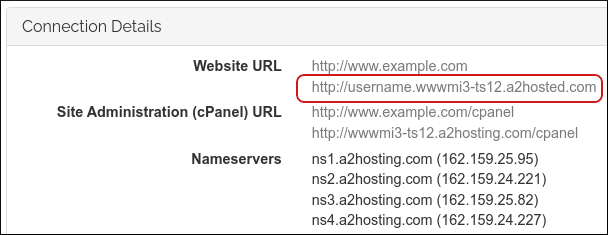
Managed VPS and managed Dedicated Server accounts
For managed VPS and managed Dedicated Server accounts, use the shared URL http://username.wwwXXX-XXX-XXX-XXX.a2hosted.com. Replace username with your A2 Hosting account username, and replace XXX-XXX-XXX-XXX with your server's IP address.
For example, if your username is example, and your server IP address is 192.168.1.24, then the shared URL is http://example.www192-168-1-24.a2hosted.com.
Accessing subdomains and addon domains
If you have configured a subdomain or addon domain for your account, you can also access them using a shared URL.
- Subdomains: To access a subdomain, add its basename to the end of the shared URL. For example, if your subdomain is test.example.com, and your shared URL is username.www50.a2hosted.com, to access the subdomain use the URL username.www50.a2hosted.com/test.
- Addon domains: To access an addon domain, add it to the end of the shared URL. For example, if your addon domain is example.com, and your shared URL is username.www50.a2hosted.com, to access the addon domain use the URL username.www50.a2hosted.com/example.com.
Article Details
- Level: Beginner
Grow Your Web Business
Subscribe to receive weekly cutting edge tips, strategies, and news you need to grow your web business.
No charge. Unsubscribe anytime.
Did you find this article helpful? Then you'll love our support. Experience the A2 Hosting difference today and get a pre-secured, pre-optimized website. Check out our web hosting plans today.
